These FREE design generators are perfect for beginner bloggers who want a jumping-off point or design inspiration. Use this color palette generator, font generator, and logo maker for fast results!
If there was a way to do something faster, would you do it?
Don’t worry about the particulars. We’re not here to trick you into anything. It’s a simple yes or no answer.
What if that way would show you things you probably wouldn’t have seen on your own? A combination, perhaps, that your mind wouldn’t have thought of.
That’s how we feel about these design generators.
Want a FREE, no-fluff crash course on how to use Canva as a blogger? Enroll in our self-paced Canva 2.0 Quick Start NOW to dive in!
First, they’re 100% free to use. Second, they help us design faster, so we have more time to spend on areas with a high ROI.
Third, they help us see pairings and combinations that we might not have thought would look good together!
Designing a color palette or pairing brand fonts is the bane of any blogger’s existence. At least the ones without a graphic design background, anyway.
A blogger knows they need a color palette for their brand. But what they don’t know is where to start.
They know they need a set of fonts to build brand recognition. What they don’t know is how to pair them so they look great together.
Don’t even get us started on designing a logo from scratch!
REMEMBER THIS POST LATER! PIN IT TO YOUR FAVORITE PINTEREST BOARD!⬇
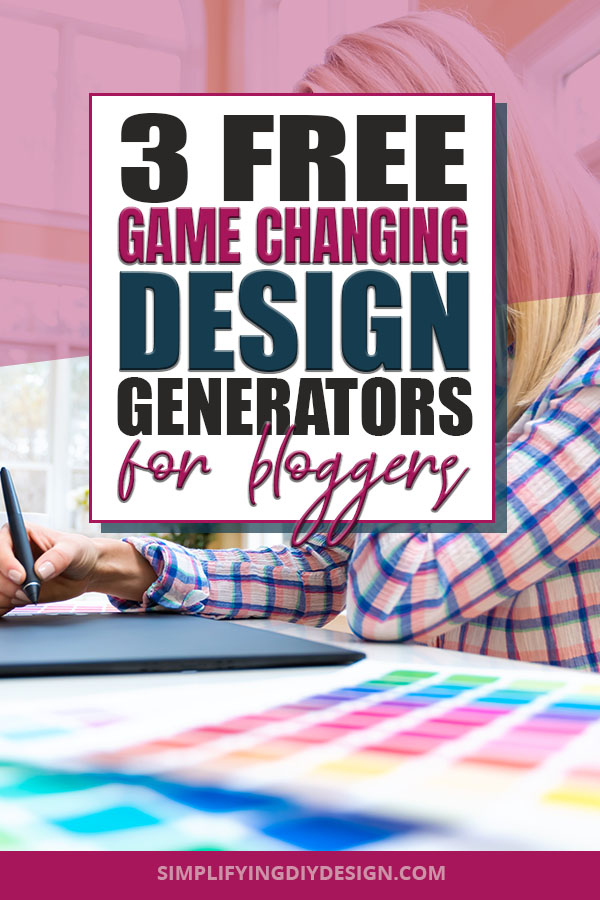
Design does NOT have to be hard, nor should it be! There are resources out there to help, especially these FREE design generators.
Once you have established your brand (the foundation of your blog!), it’s smooth sailing because you’ll use the same logo, fonts, and colors for ALL of your projects.
Related Post: Achieve Brand Consistency for INSTANT Brand Recognition
If you struggle with branding your blog, these FREE design generators will help you select the perfect color every time, pair fonts like a boss, and generate the perfect logo.
We also have 40 complete (done-for-you!) brand kits available in our Five-Minute Brand for just $27!
You’ll also get matching graphics for every area of your blog; sidebar, about, affiliate, category, and MORE! Check out our Five-Minute Brand now!
Table of Contents
FREE COLOR PALETTE GENERATOR: COOLORS.CO
First, head to coolors.co and select the blue ‘Start the generator!’ button or ‘Tools’ followed by ‘Palette Generator’ from the top right menu bar.
From here, you can press the space bar on your keyboard as many times as you want to generate an entirely new color palette.
Keep in mind that you’ll never get the same color palette twice. We’ll touch on this in just a moment.
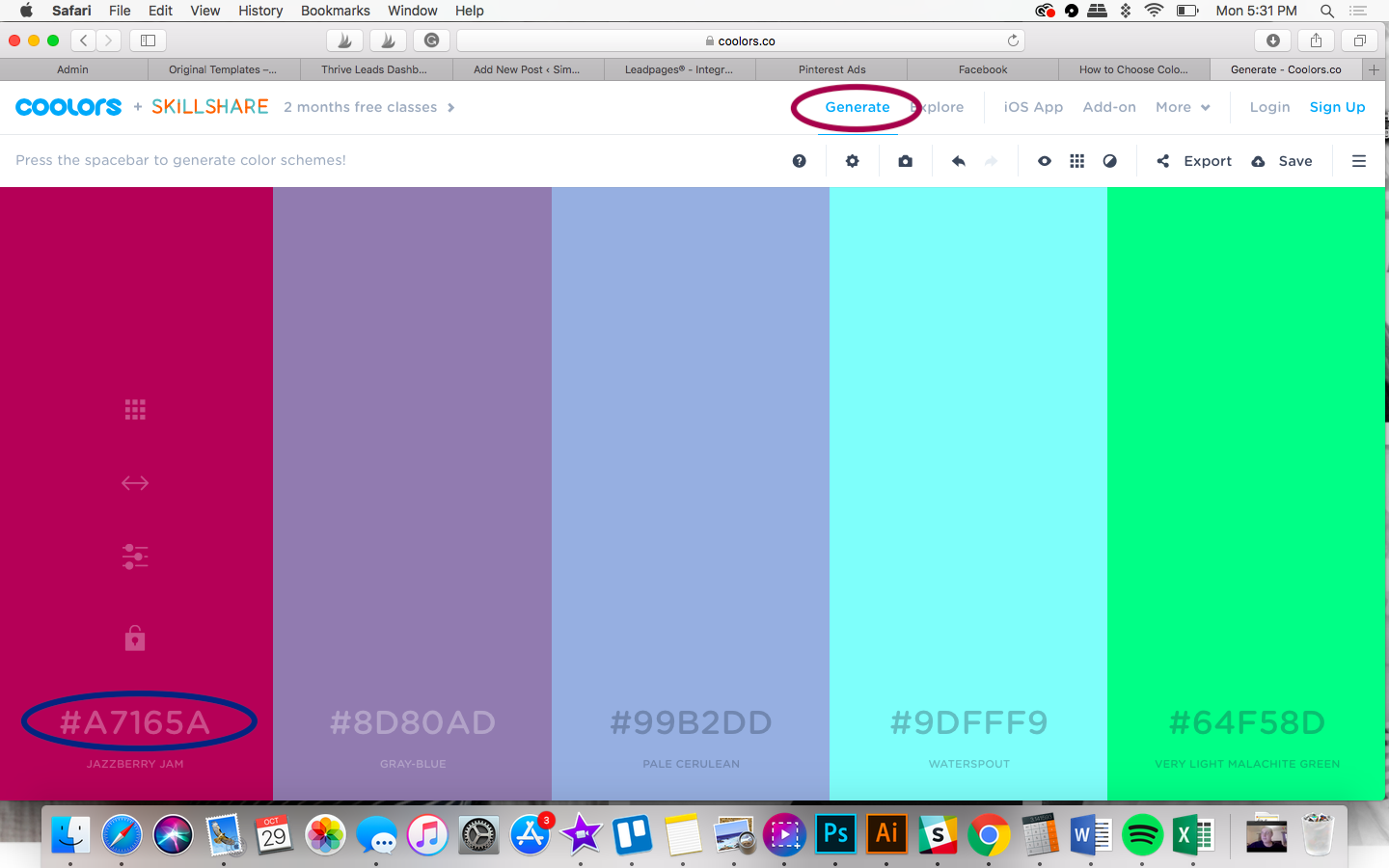
You can also add your own hex code if you want to build your brand’s color palette around a certain color.
For this example, we’ll use #A7165A.
If you added your own hex code or liked a color from one of the generated color palettes, be sure to select the ‘lock’ icon just above the hex code.
Coolors.co will now only generate new colors that pair well with your locked color(s).
As we said earlier, you’ll never be shown the same color palette twice so if there’s a color you like, lock it in so you don’t lose it.
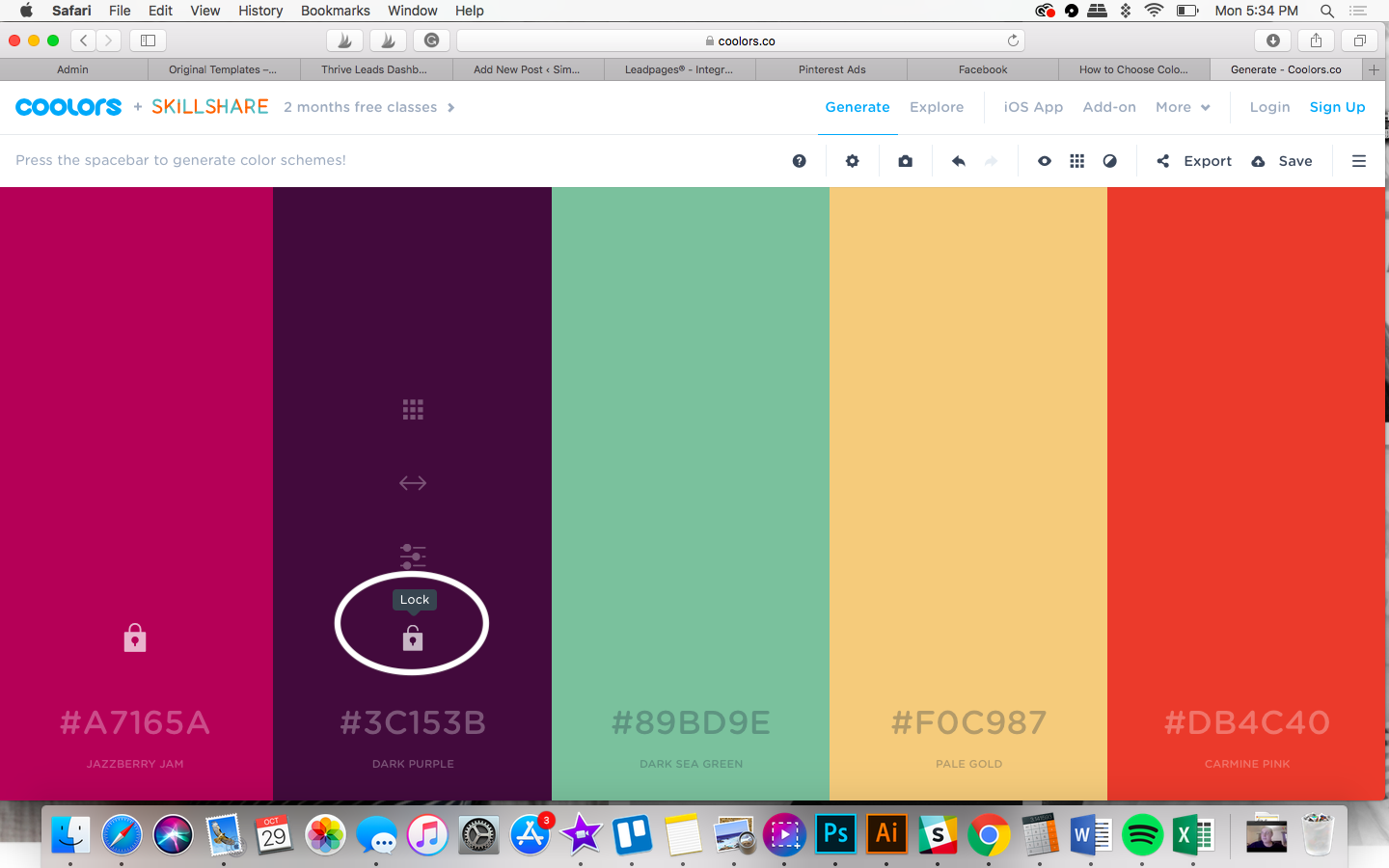
You can also view your previously generated palettes by selecting the ‘Undo’ button (Cmd + Z) from the top menu.
Another feature we love about this color palette generator is the ability to choose alternative shades.
Related Post: How to Choose Brand Colors for Your Blog
The ‘grid’ icon (as shown below) showcases alternative shades of the base color. This comes in handy if you love a certain color but want it just a tad lighter or darker.
Click and hold on the ‘arrow’ icon to reposition any colors. You’d be surprised at how much a color palette can change simply by adjusting the placement of each color.
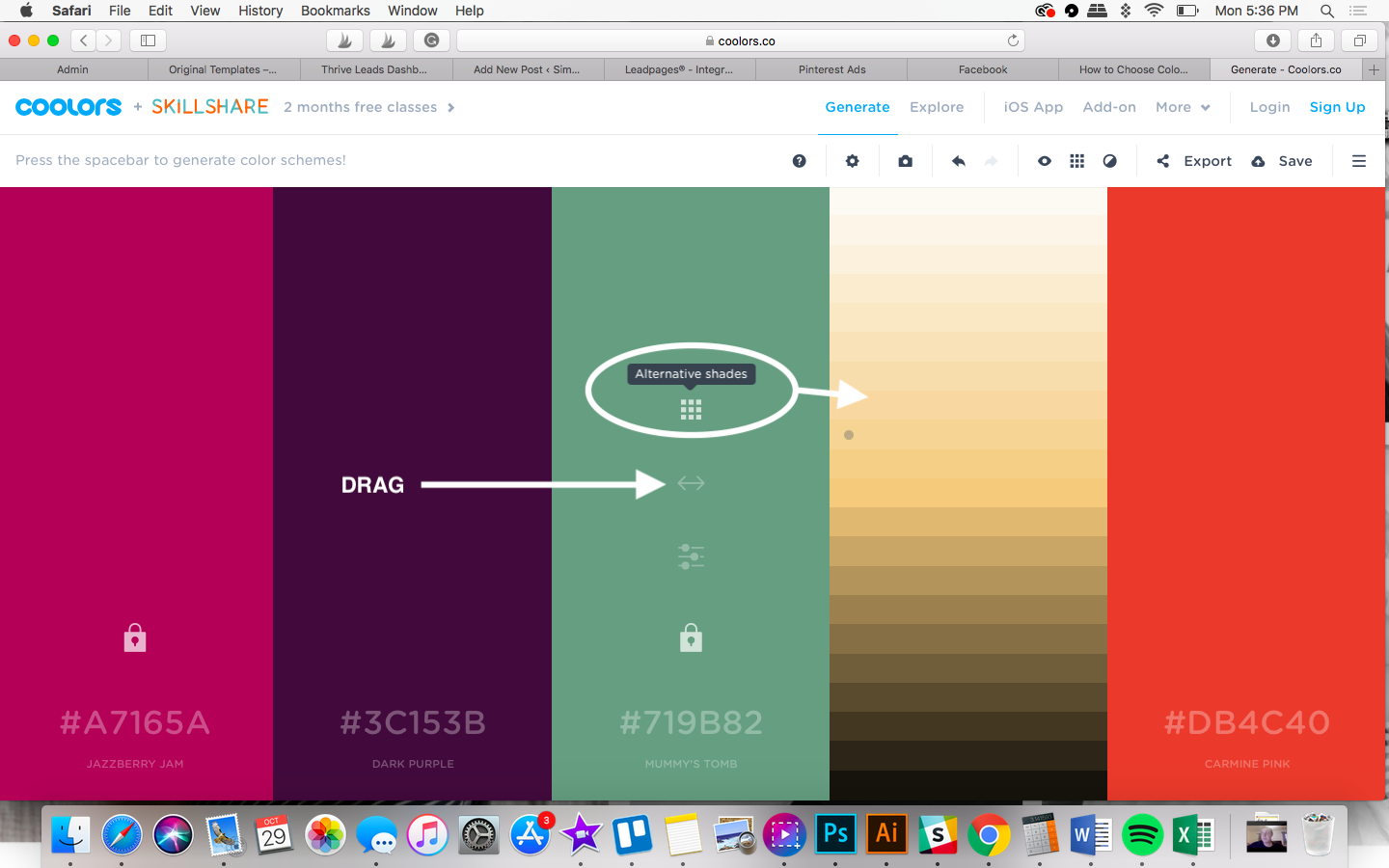
Once you have the color palette you want, make sure to keep the hex codes in a safe place so you can use them in your design programs for a consistent color palette.
DESIGN TIP: We keep our hex codes tucked neatly away in our Brand Kit using Canva. Learn more about Canva’s Brand Kit and other awesome Pro features here!
If you want to create a brand color palette based on an image, try Canva’s FREE color palette generator.
Related Post: Create a Holiday Color Palette for Your Brand
This is a great option for pulling colors from your favorite pattern (especially seasonal!) or your brand’s mood board.
Pinterest, Color Hunt, and Design Seeds are fantastic resources for pre-made color palettes as well.
FREE FONT GENERATOR: FONTJOY
The same way coolors.co generates color palettes, Fontjoy generates font pairings!
To start, head to Fontjoy and either click on ‘Generate’ from the top or choose a starting font from the left menu as shown below.
The starting/default fonts are Montserrat, Lora, and Hind Madurai.
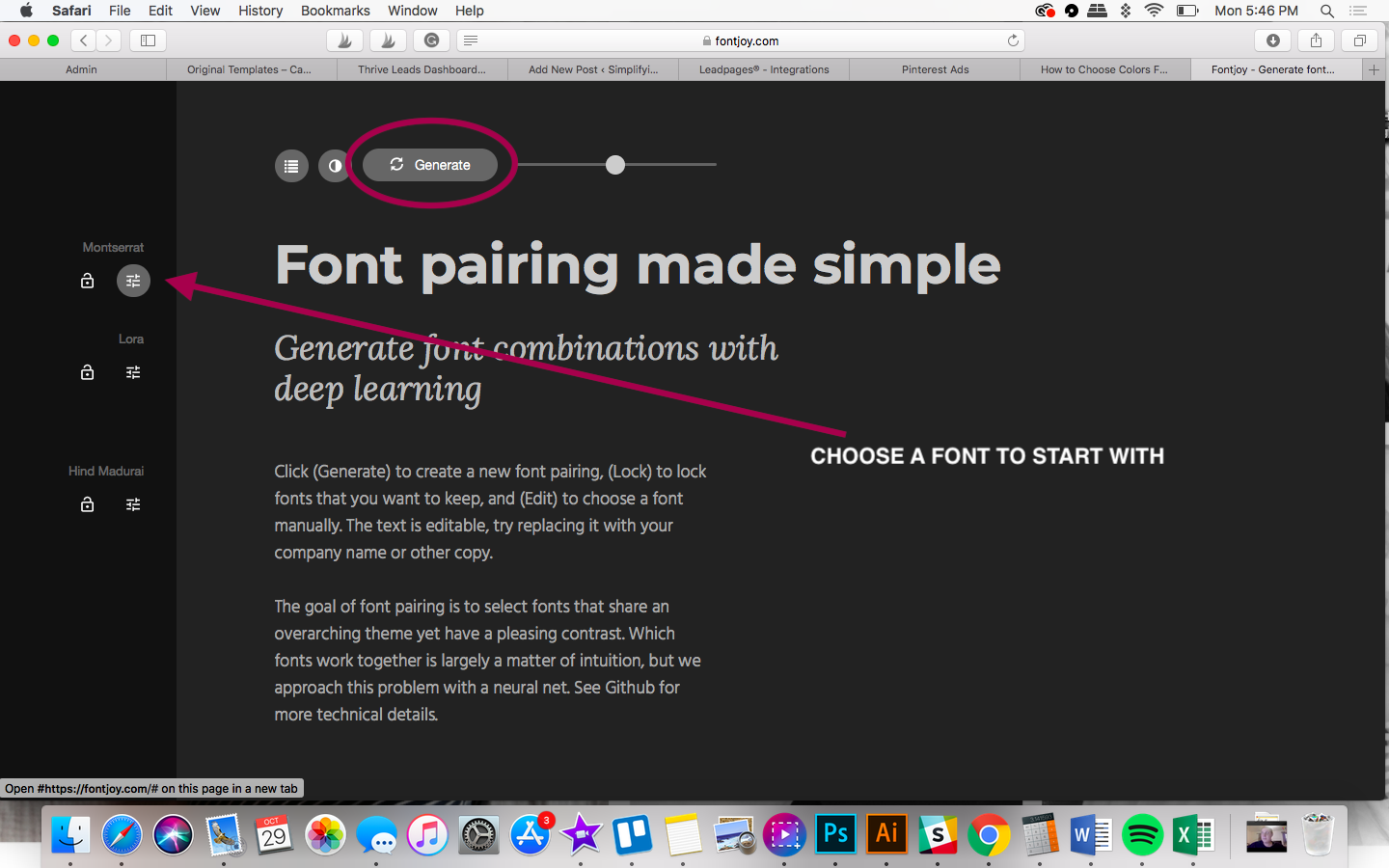
Does every brand new three font pairings? Absolutely not.
Our brand uses only two fonts; Poppins and Black Diamond (premium font purchased from Creative Market).
Related Post: Ultimate Font Design Guide for Bloggers
For this demonstration, we’ll use Poppins as a baseline for our font combination generator instead of starting from scratch.
You can search for specific fonts using the search bar or choose from other suggested fonts with just a few clicks.
The order of fonts will appear from most to least similar based on the selected font (in this case, it’s Poppins).
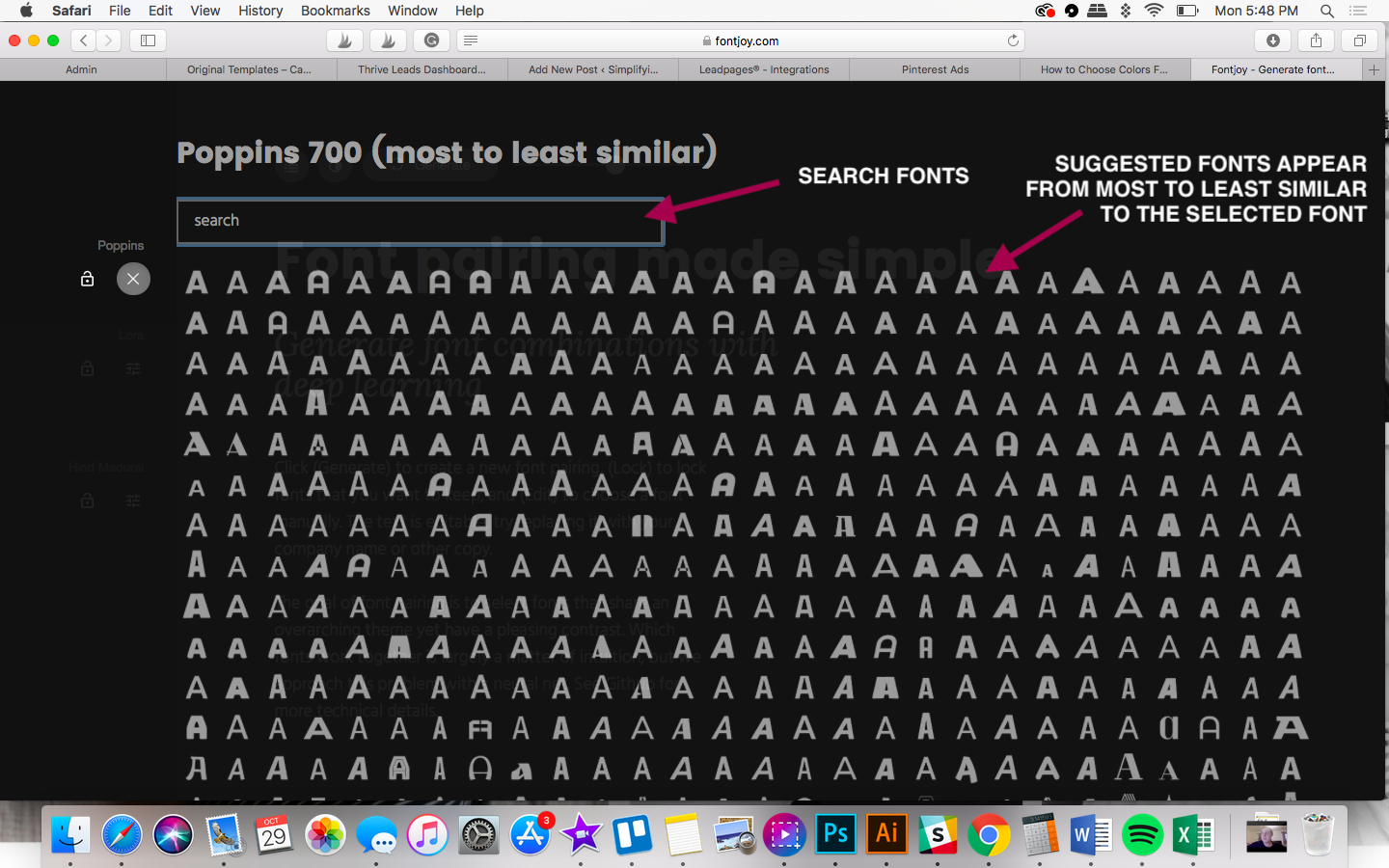
Once you select your FIRST font, you’ll be directed back to the original screen. Here you can lock in your font by clicking the ‘lock’ icon as shown below.
Now every time you click ‘Generate’, only the bottom two fonts will change.
You also have the option of adjusting the, for lack of better words, intensity of your font combinations.
Slide to the left for ‘more contrast’ and high contrast.’ Slide to the right for ‘more similarity’ and ‘very similar.
If you’re new to design, we recommend keeping the slider in the middle for a ‘balanced contrast.’
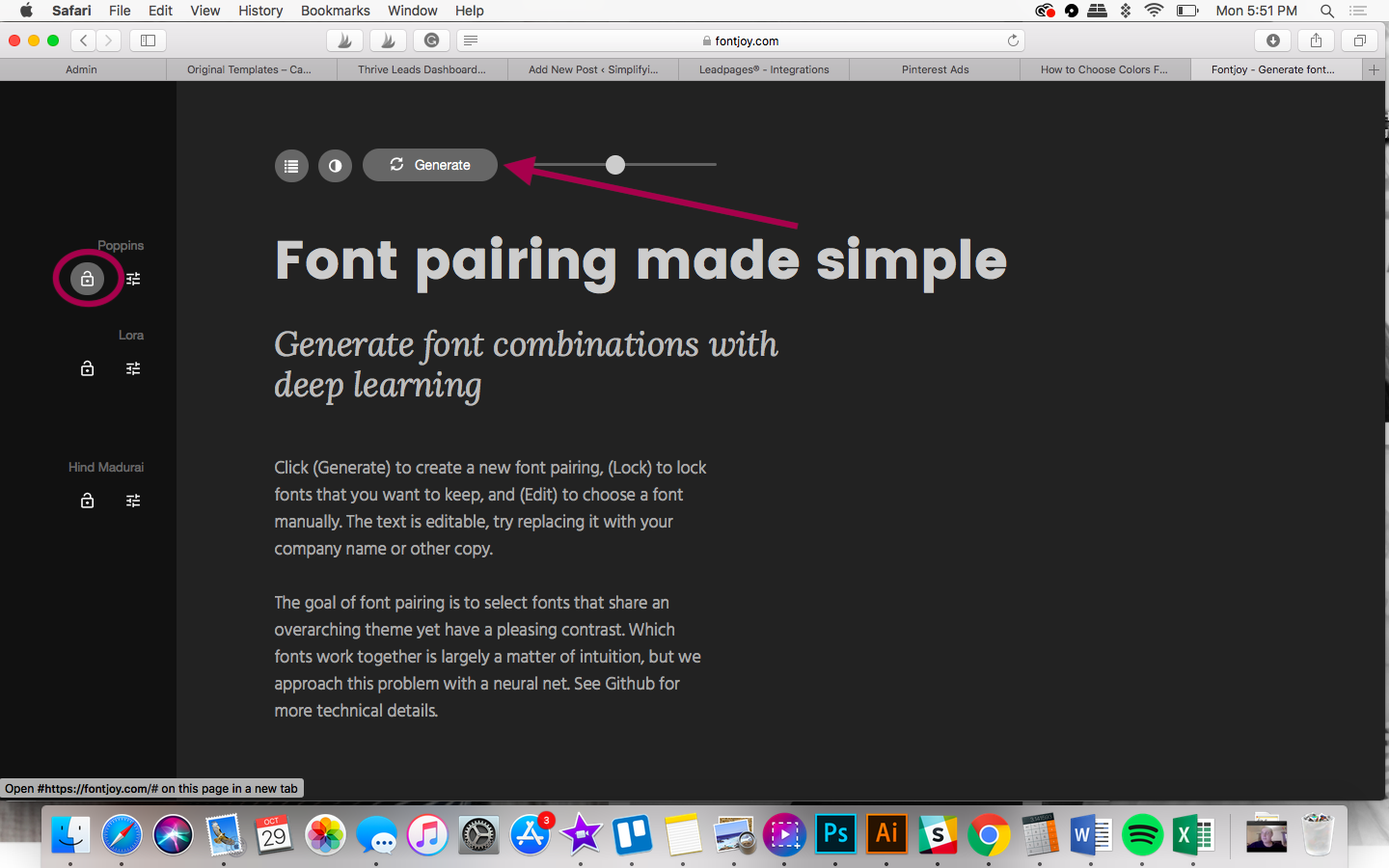
If there’s a font you like but want to check out any variations, click the search button again.
Like before, you’ll be shown similar fonts that pair well together from most to least similar. This gives you a great jumping-off point because all of these fonts will pair well.
Keep generating font pairings until you find the combination you love. Click on the name of the font to download (for free!) from Google Fonts.
If you’re a Canva user, keep in mind that all Google fonts are already available for use.
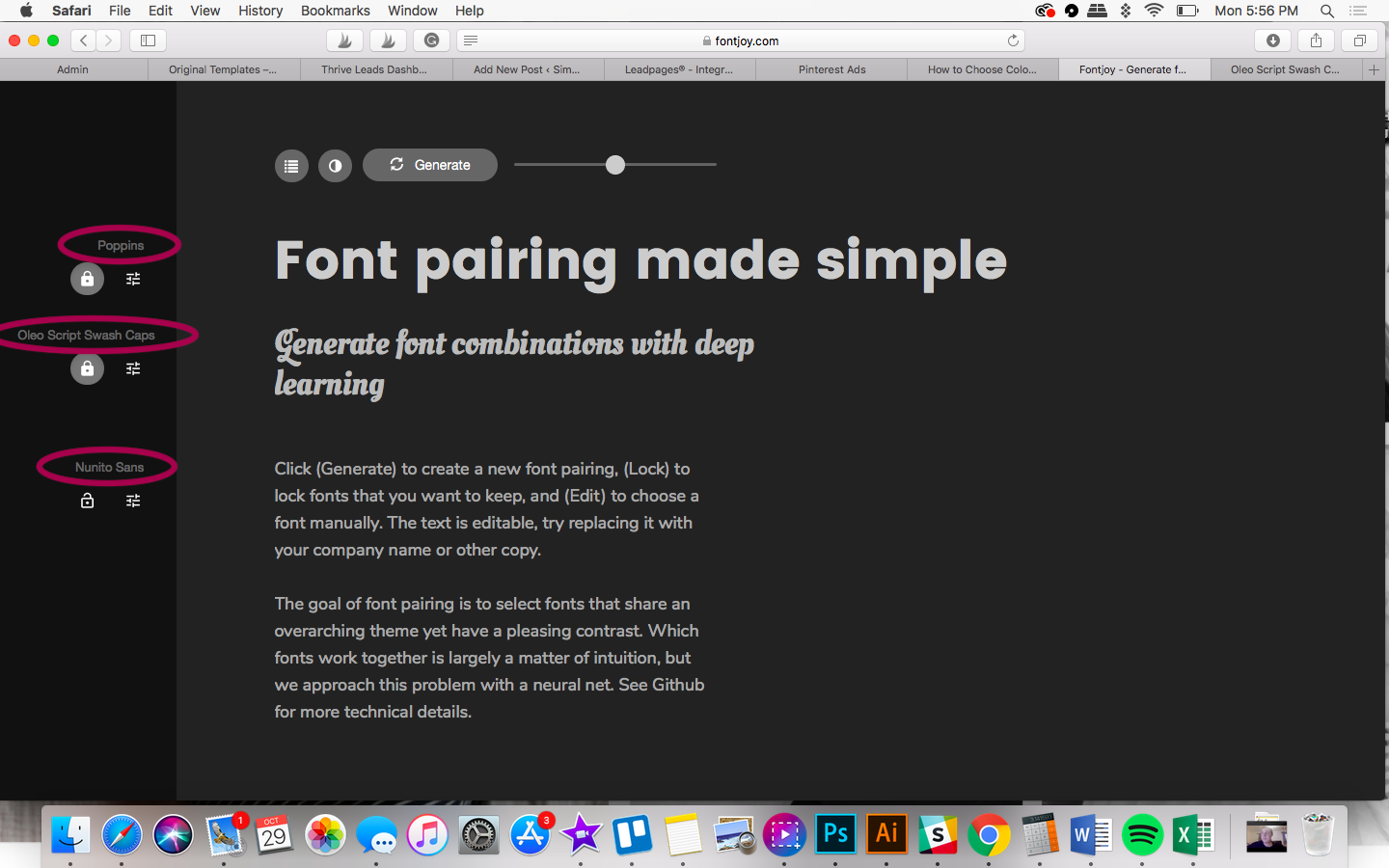
However, you’ll need to upgrade to Canva Pro to upload any custom/premium fonts. But don’t worry, you can try out Canva Pro FREE for 30 days!
If using a program like Adobe, you’ll need to install the font on your computer, and you’re all set.
This FREE font generator is by FAR our favorite tool for new bloggers. Font pairings can be such a headache, especially when they all start to blend together.
Logo Maker: Looka
First, we just want to preface by saying this logo font generator is NOT the be-all and end-all of logos.
It is, however, a great tool if you’re just starting out and need a jumping-off point or style direction.
What we mean is, you’ll see your blog’s name in a variety of different text logo designs which will help in choosing a specific style.
First, head to Looka (formerly known as Logojoy) and input your blog’s name or whatever words you’d like in your text logo.
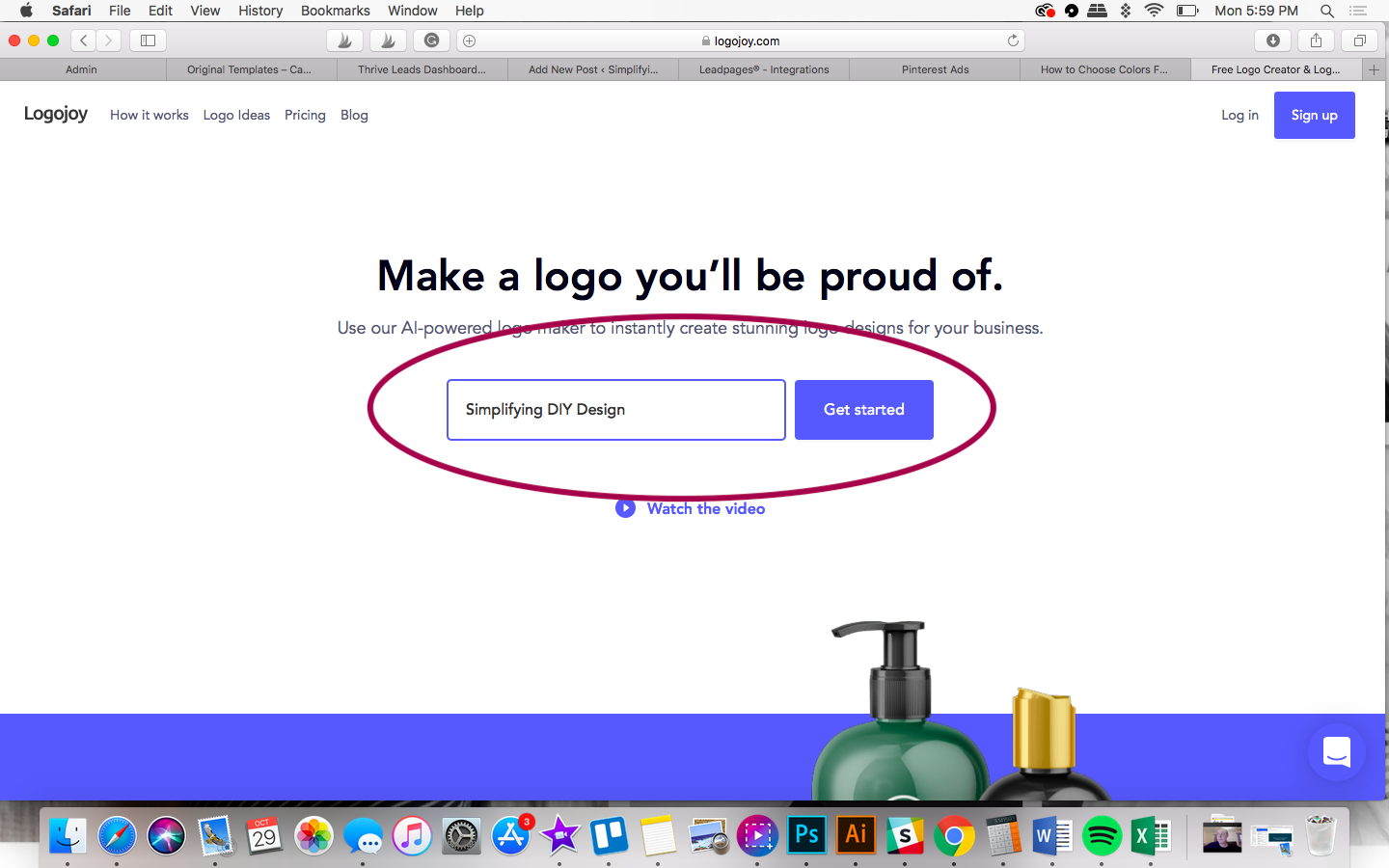
Looka will then ask a series of questions to get a better understanding of your brand.
This will help them generate logos more geared toward your specific brand and brand style.
The first question is about your bog’s industry. Start by typing your specific niche (e.g., meal prep) to see if it appears in the search.
If not, try a more generalized topic like ‘food blog,’ versus ‘meal prep.’
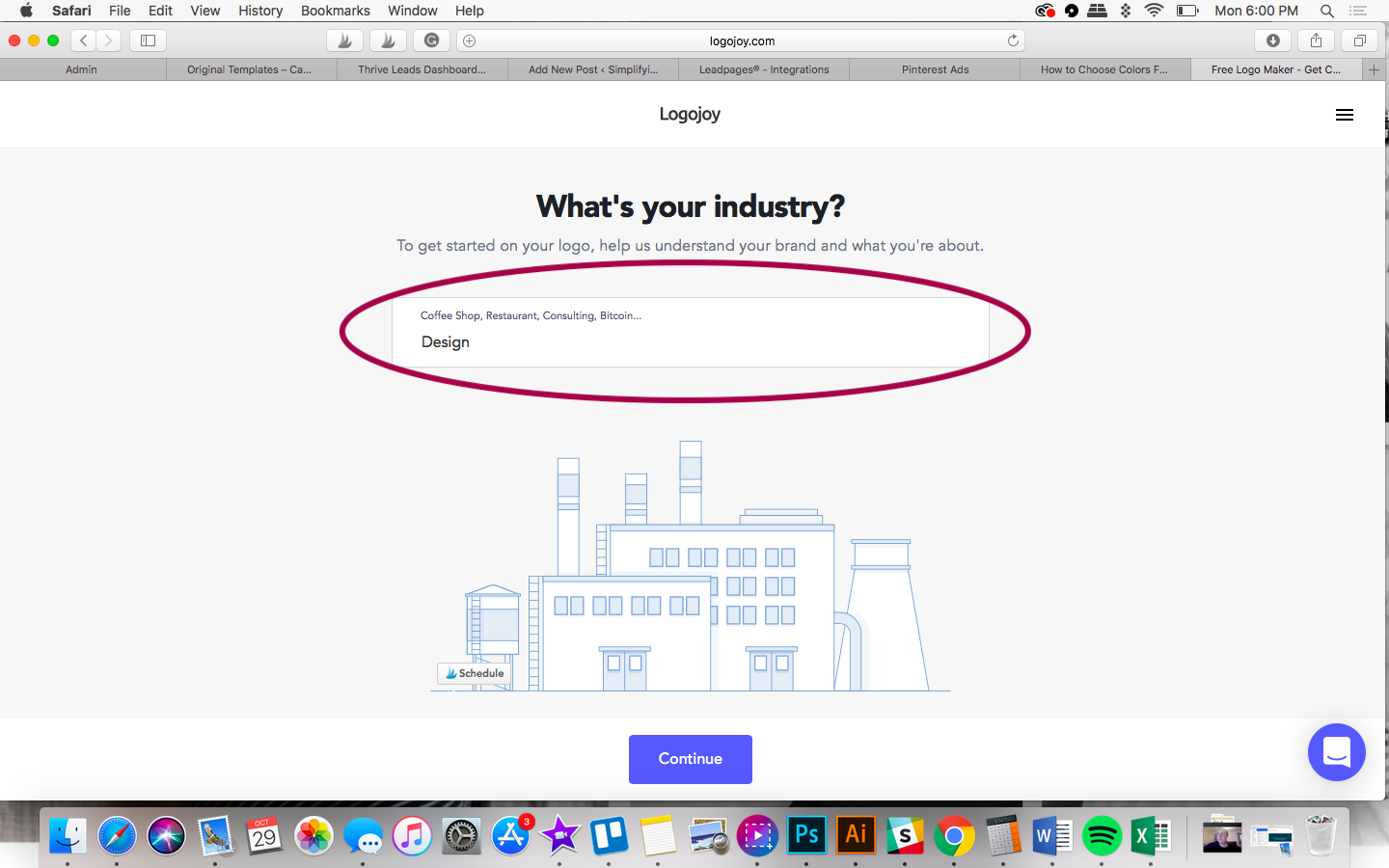
We’re now on to your brand’s style.
The next request is to select some logo designs you like. Looka will use these as inspiration for your design.
Although it gives you the option to skip this step, we recommend you choose at least one. Try to give Looka something to work off of so you actually find some benefit to using this text logo generator.
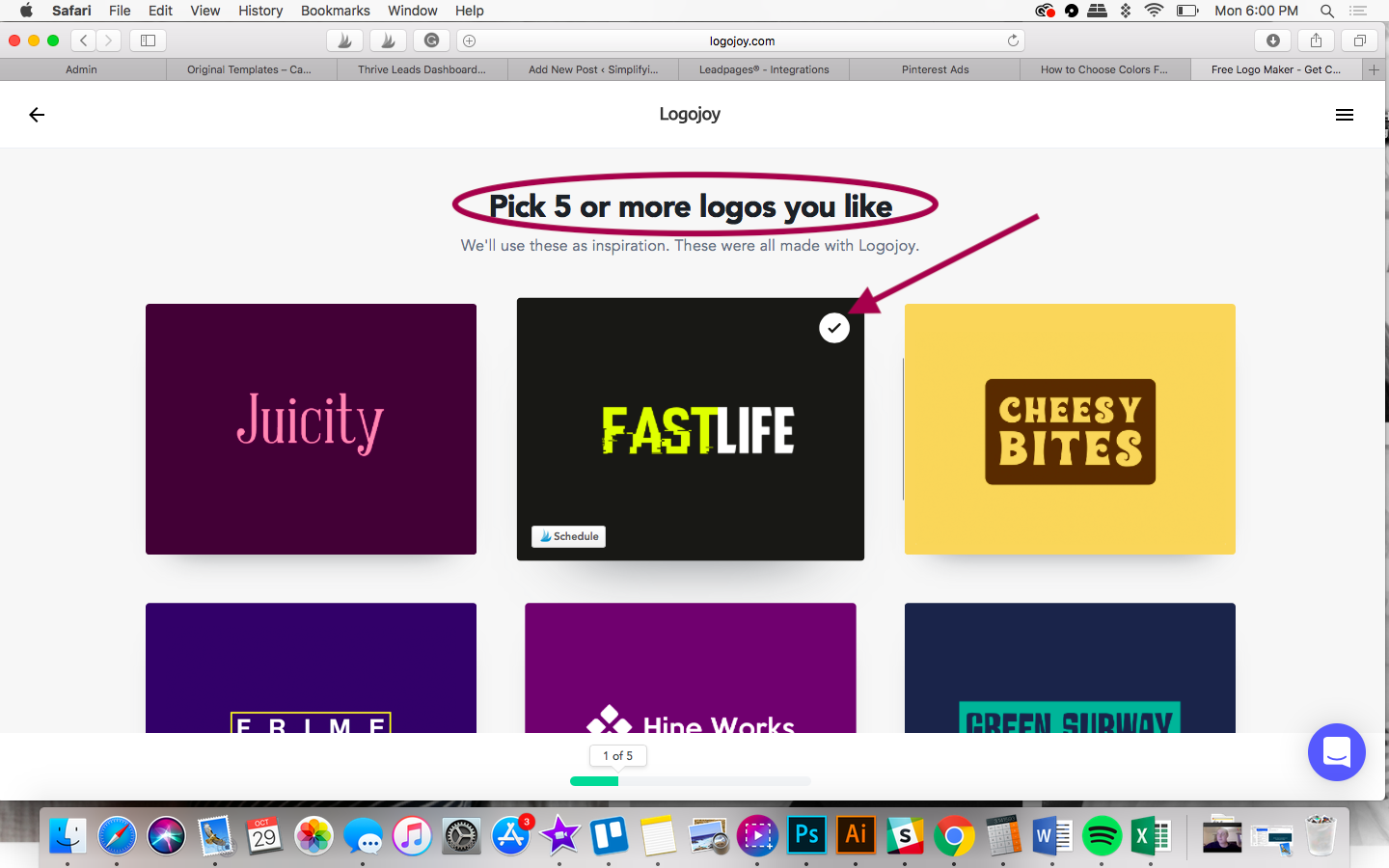
The next step is to choose up to three colors for your logo design.
If your color isn’t shown, select the most concentrated form.
For example, our brand’s colors are dark blue, red/orange, and magenta. Since our shade of magenta is more closely related to pink versus purple, we’ll select blue, orange, and purple.
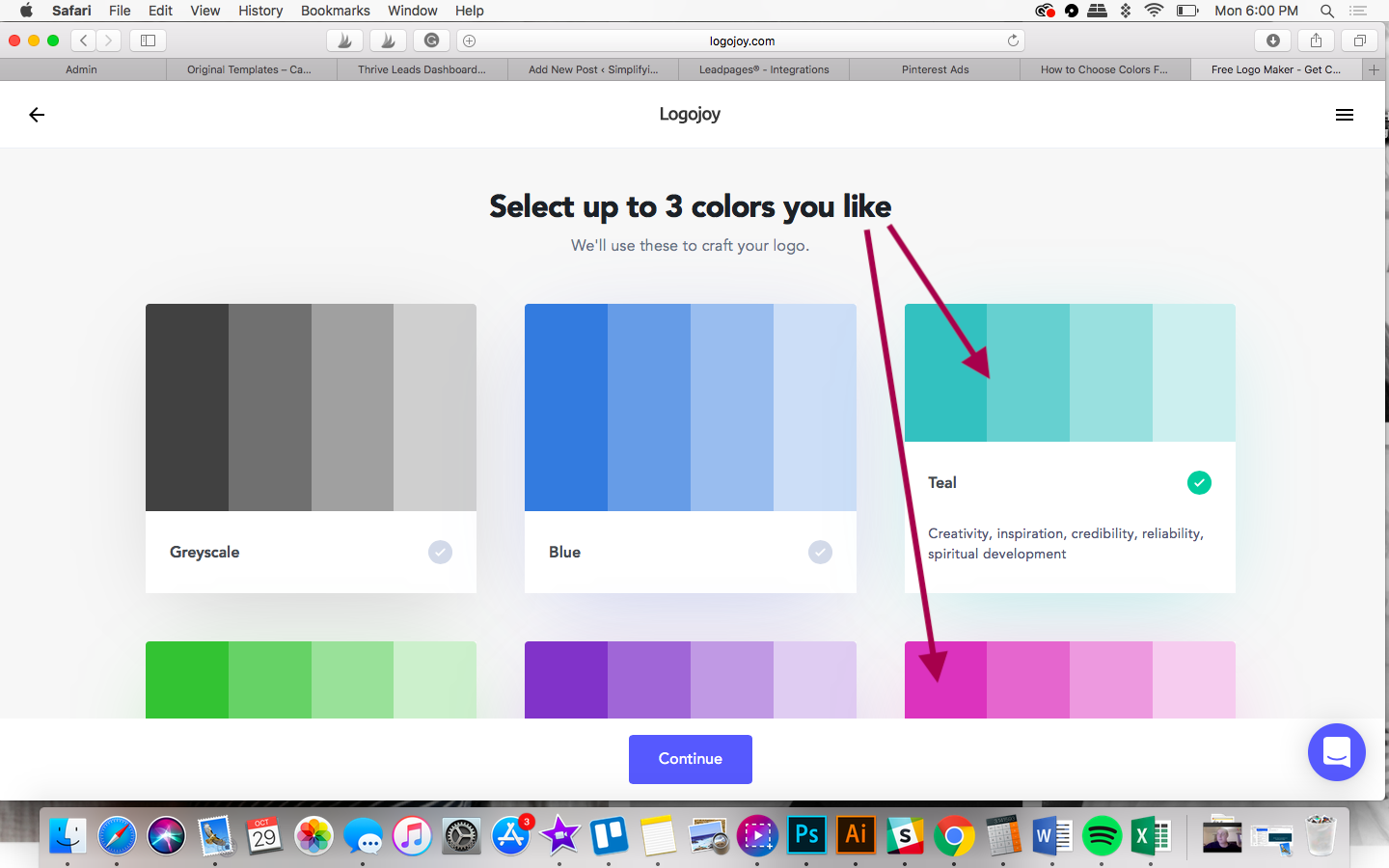
After you’ve selected your preferred logo styles and colors, you can choose as many symbol types as you like.
If you’d rather have a text logo design without any icons/symbols, select ‘Skip.’
Seeing as how you can go back and edit any of these questions, we recommend you at least give it a try first. That way, you can see a variety of options using icons that you may not have thought of.
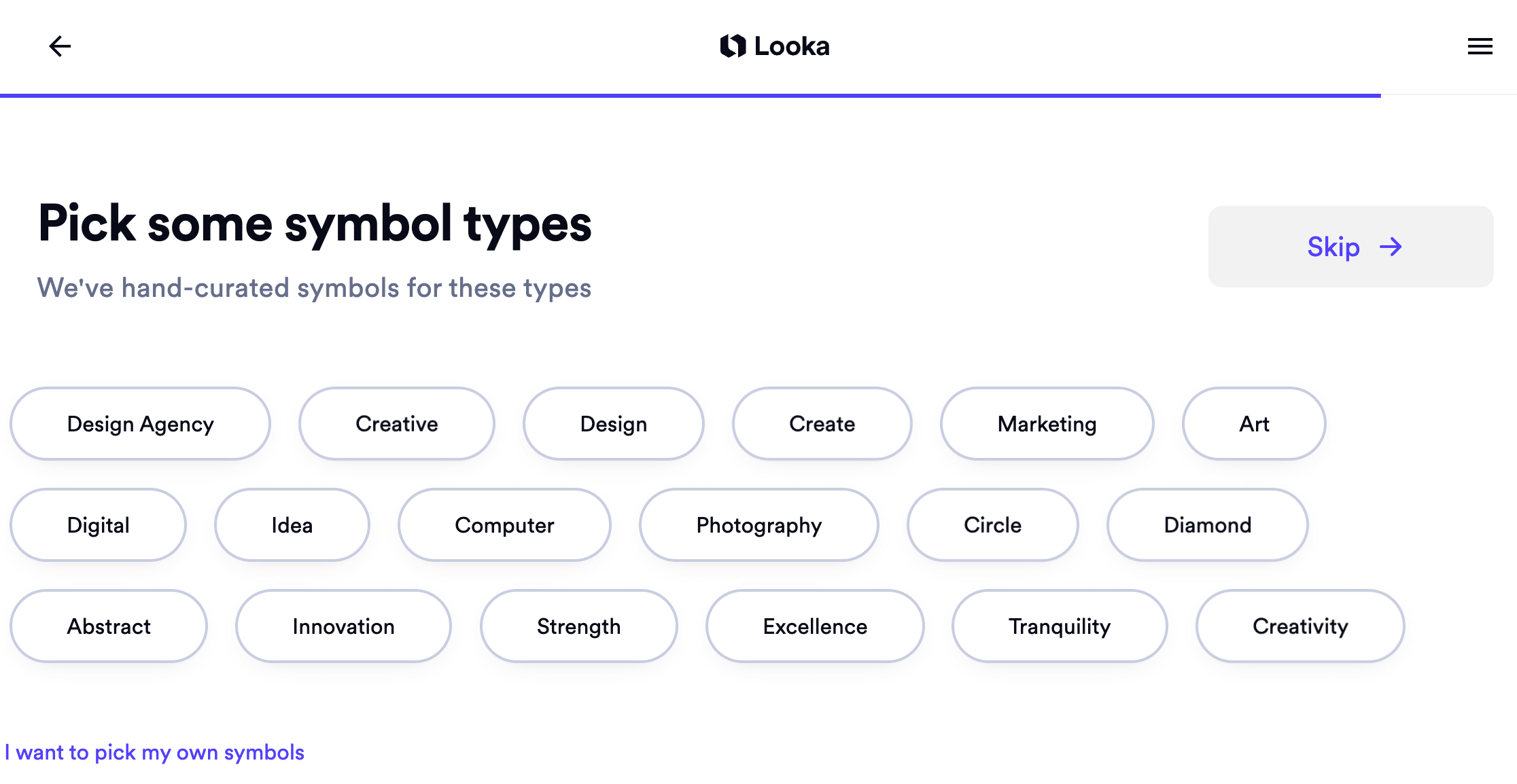
You also have the option of choosing your own symbols by selecting ‘I want to pick my own symbols.’
Be sure to think outside the box and not just within your specific niche. You never know what Looka might come up with!
If you’ll be recreating your logo in Canva, keep in mind that you cannot trademark a logo that contains anything other than text and/or shapes.
Related Post: Read This Before Making a Logo in Canva
The reason is that you cannot trademark something that could be used by someone else. That’s the whole point of trademarking, after all!
Once you’re done selecting any applicable symbols, click ‘Continue.’
Looka is now ready to show you your computer-generated text logo designs!
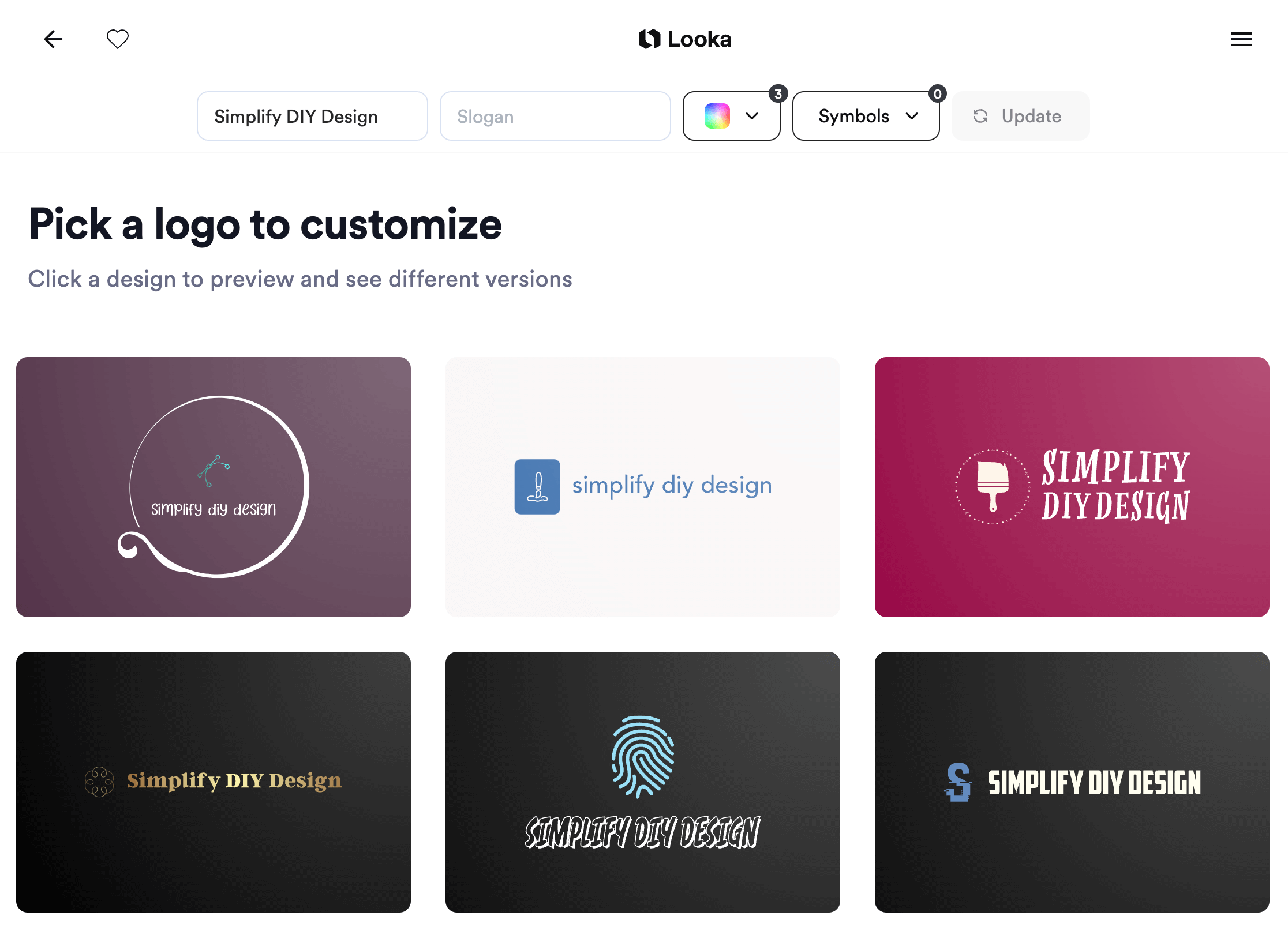
For more results, select the blue ‘Generate more logos’ at the bottom of the page.
Hover over any style you like and either select the ‘heart’ icon or ‘See options & customize.’ You can view similar suggestions that might not be on the original list of logo results.
Using your results, consider what you like and DON’T about each text logo design.
Do you prefer a horizontal text logo or vertical? Do you like your blog’s name with an icon? What about a professional design versus fun or relaxed?
All of these factors will dramatically impact the look of your logo as well as the type of audience you attract.
Related Post: 10 MUST-KNOW Logo Design Tips
Once you have a style in mind, we recommend moving your design efforts into Canva. It’s much easier to design and customize a logo because you have complete control over the entire project.
Use these FREE design generators to make design a little easier.
We spend so much time fine-tuning our products, sales pages, and funnels that having FREE design generators completely removes the stress of color palettes and font pairings.
Building a brand is one of the most complex parts of starting a blog.
You need to make sure your color palette resonates with your ideal reader. You need to ensure your font pairings complement not only each other but your color palette as well.
And you need a strong logo to be the foundation of your brand identity.
We know what it’s like to spend days, if not weeks, designing the perfect logo, only to scrap it and start over a month or two later.
That’s why we created The Five-Minute Brand. Finally, design a brand you LOVE in just minutes!
With our Five-Minute Brand, you’ll get instant access to 40 complete (editable!) brand kits PLUS matching Canva templates to brand your blog. Get it now for just $27!
Just imagine having a done-for-you color palette, font combination, editable logo, AND matching brand assets without the designer price tag.
You’re trying to grow your blog in the small margins of life. Make your time count by focusing on areas that’ll move the needle forward in your business.
You’ll never make money with your blog if you’re more focused on fine-tuning your brand than creating what your readers want!
RESOURCES MENTIONED IN THIS POST:
- Coolors.co
- Fontjoy
- Looka (formerly Logojoy)
- Canva (FREE 30-day trial of Canva Pro!)
- The Five-Minute Brand
Don’t forget to enroll in our FREE self-paced Canva 2.0 Quick Start course! It’s PERFECT for learning the ins and outs of what makes Canva the best design platform for bloggers!
TRY CANVA PRO FREE FOR 30 DAYS
Start your FREE Canva Pro trial today and unlock ALL of their incredible time-saving features that cut your design time to just minutes.
To be honest? It’s the best $14.99/mo OR $119/yr we spend on our business because that time we save with every design is put back into making MORE money in our business!
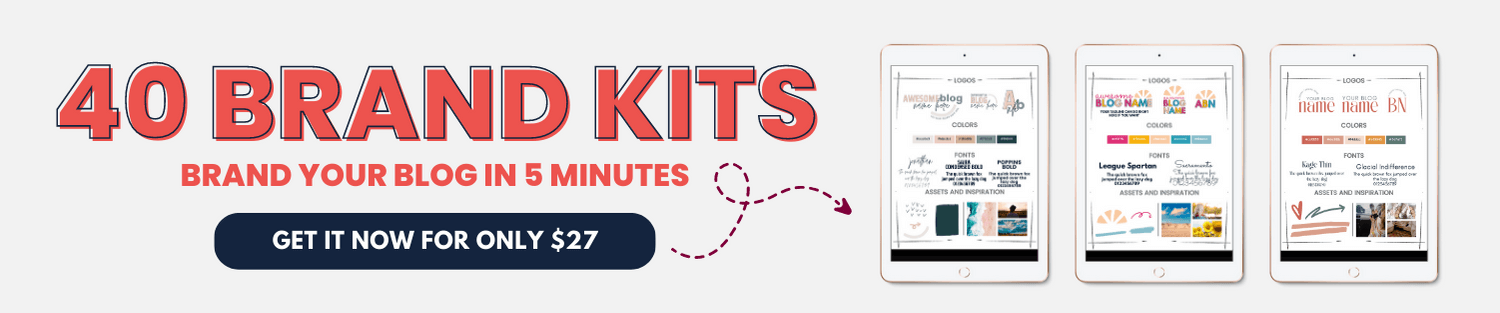
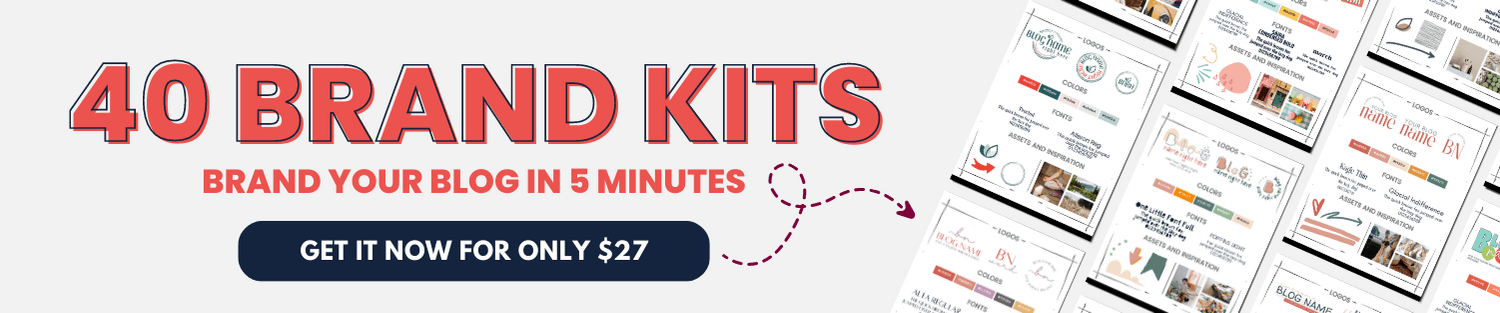
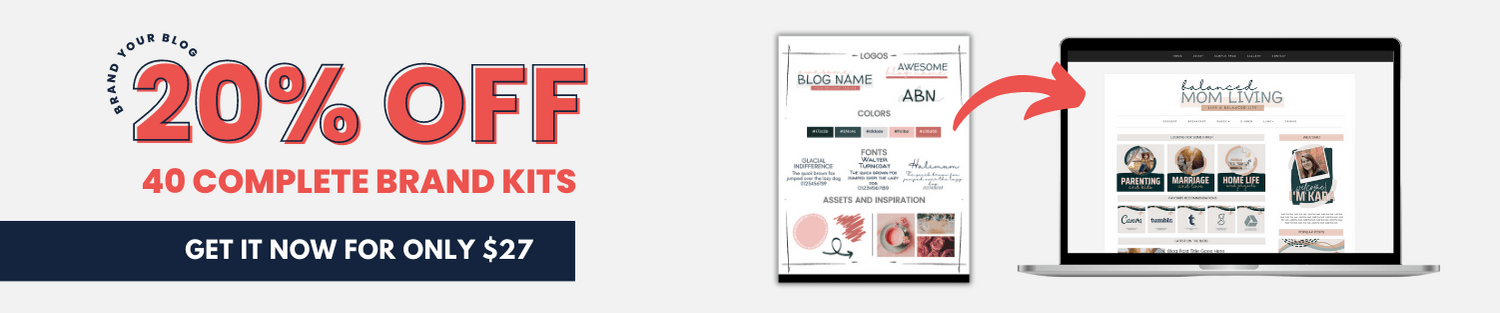
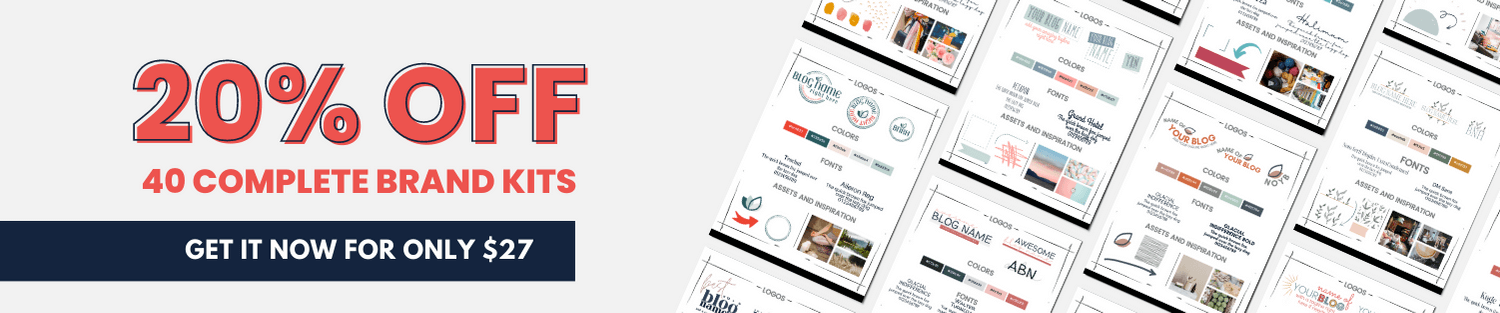
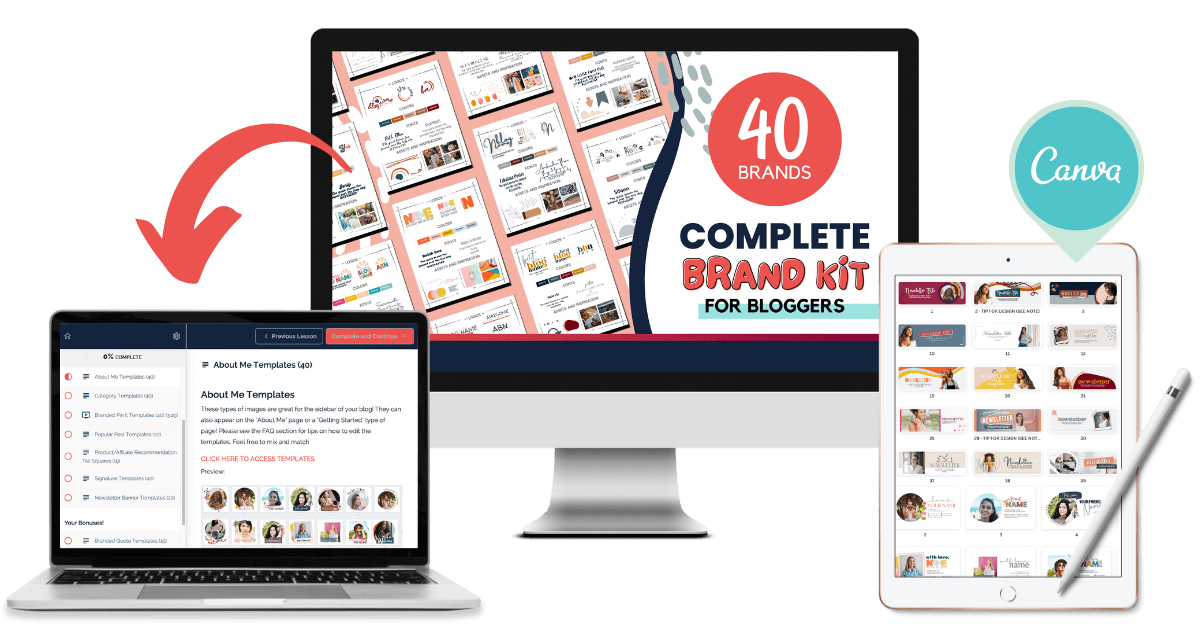
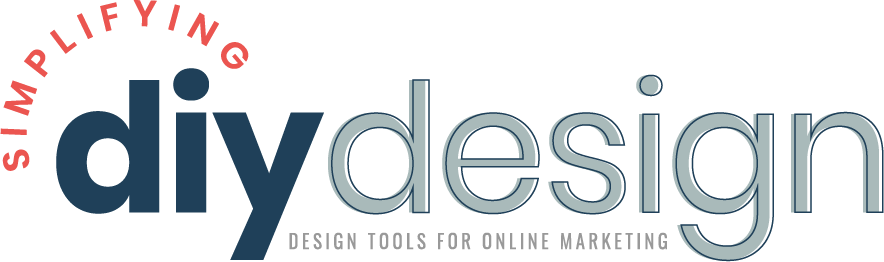
Heather says
This post is awesome and the exact thing I’ve been looking for for 2 years now. I knew there had to be some websites to help me add more colors to my brand palette and some fonts to my main brand font. I’ve been toying with the idea of changing up my logo a bit as well so this is great!
karafidd says
So happy to help!!