Blog graphics can impact trust, promotional success, user experience, conversions, and MORE. Here are five reasons why you need great graphics to grow your blog and grab your reader’s attention to click over to your site, sign up for your email list, and buy your products!
When we started our first blog back in 2015, we couldn’t figure out why our site wasn’t getting any traffic.
There are quite a few vanity metrics when it comes to blogging, but website traffic (measured in pageviews or users) is the lifeblood of your blog.
No traffic = no subscribers = no income.
We FELT like we were doing all the things. And yet, crickets. Looking back, we were doing almost nothing right.
Want to boost your blog’s traffic using Pinterest? Use our FREE Canva video pin templates to grab your readers’ attention and get them to click over to your site!
We were writing what WE wanted to write about, not what our readers wanted.
We had absolutely no direction, didn’t know what a keyword was, and our images were modeled after other pin designs we saw on Pinterest.
Having little knowledge of anything else, we decided to dust off our graphic design skills and implement basic design principles, starting with Pinterest.
Then, something actually started to happen!
We had a 2200% increase in pageviews just from re-designing our Pinterest pins.
What else could we improve on if we had that much success from just a re-design?
REMEMBER THIS POST LATER! PIN IT TO YOUR FAVORITE PINTEREST BOARD!⬇
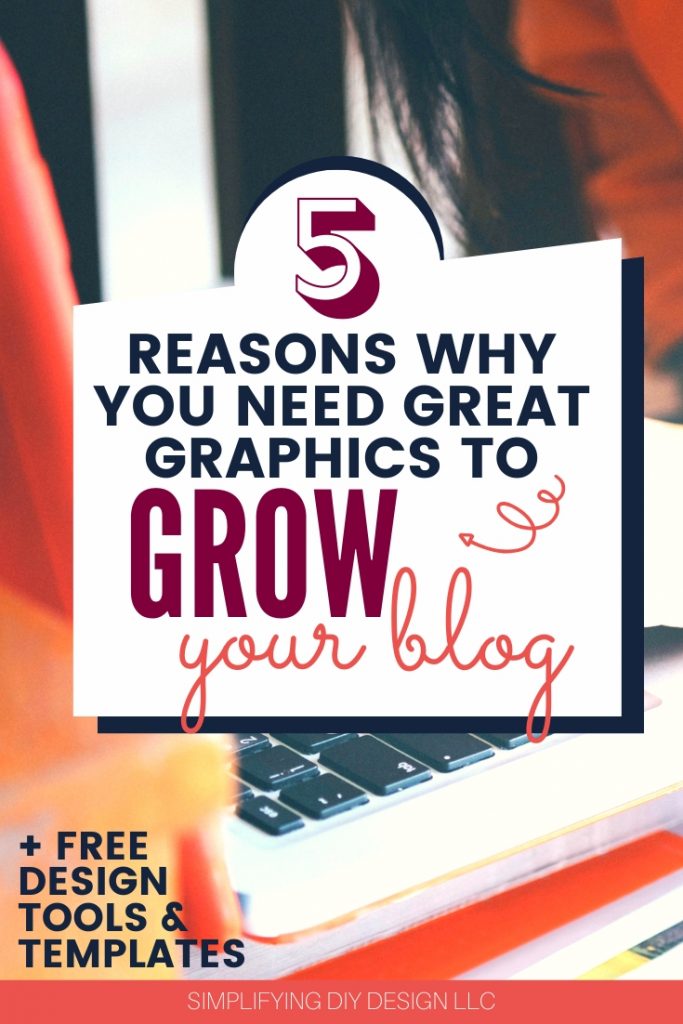
That’s when we decided to learn anything and everything about blogging, from copywriting and email marketing to digital products and sales funnels.
When we launched Simplifying DIY Design, it took us less than one year to replace our full-time income and less than two to generate six figures.
That’s why we’re so passionate about helping other bloggers achieve success because, with us, it all started with a simple re-design!
Table of Contents
- 1 #1: PROFESSIONAL APPEARANCE ESTABLISHES TRUST
- 2 #2: VISUAL PROMOTIONS CATCH ATTENTION
- 3 #3: VISUAL ELEMENTS IMPROVE USER EXPERIENCE
- 4 #4: BLOG GRAPHICS CAN IMPROVE CONVERSIONS
- 5 #5: GRAPHICS ARE THE FIRST STEP OF A FUNNEL
- 6 DON’T UNDERESTIMATE THE POWER OF AMAZING GRAPHICS TO GROW YOUR BLOG
- 7 RESOURCES MENTIONED IN THIS POST:
- 8 TRY CANVA PRO FREE FOR 30 DAYS
#1: PROFESSIONAL APPEARANCE ESTABLISHES TRUST
We were driving through a very rural woodland area when we happened to see a sign on the side of the road.
It was a simple white poster board with black marker reading, “Chinese food *phone number* ➡.”
Not only would we never call to order, but we felt it was a very real trap of some kind. That’s how awful and out of place this sign looked.
That’s essentially what you’re doing when your blog, sales pages and other blog graphics are very sub-par.
The internet is both a blessing and a curse. Your audience doesn’t need any LESS reason to give you their credit card information.
The more professional your blog appears, the more credible you’ll appear to your reader.
Related Post: 10 Must-Know Blog Design Tips
That’s why it’s super important that not only are the blog graphics professional, but the tools you use are as well.
A well-designed sales page will convert much higher than a random page on your blog with a PayPal button.
BRANDING
Your brand can play a big part in professionalism as well. A nice-looking site will help build trust and credibility, and a cohesive brand can also go a long way in establishing trust with your audience.
How will your audience ever become familiar with you if you change your logo every other day?
If you’d like to read more about creating a cohesive brand, click here.
#2: VISUAL PROMOTIONS CATCH ATTENTION
There are so many different types of blog graphics that you can create to promote something, such as:
- Blog post
- Lead magnet
- Paid product
- Affiliate product
- Event (live stream, webinar, live event, etc.)
- Collaboration
- Shop page
The list goes on!
Here’s the thing. There are THREE main components that result in getting the click on a blog, landing, and sales page.
- Design
- Copy
- Offer
We have design at the top of that list because if your design doesn’t STOP them long enough to read your copy, you’ll never get the click.
And without the click, you won’t get the sale. It’s as simple as that.
Related Post: Digital Product Launch Graphics You Need to Create
This is why your promotional graphics need to be spot on. They increase the offer’s perceived value and get people excited to take action!
Just think of what you look for or what you like to see before you click over to a blog post, lead magnet, or paid offer. Chances are it’s what your audience wants to see as well.
#3: VISUAL ELEMENTS IMPROVE USER EXPERIENCE
There are a lot of different ways we like to use visual elements to improve our site’s user experience. The reason is we want our readers to have a good experience because they’ll stay on our site longer.
The longer a user stays on our site, the more authority we’ll have with Google. While the length of stay isn’t a ranking factor, it shows Google our blog is:
- User-friendly
- Relevant
- Valuable
Users might click around to other posts, providing even more value and increasing the likelihood of a conversion, whether a click to another post, product sale, or email sign-up.
SEO TIP: Add related posts throughout your blog posts to keep visitors on your site longer!
Blog posts are meant to be one of the first steps of a funnel. Even though you’re providing free information, you need to hook your reader enough to want to stay.
If they can’t make it through your blog post because it’s written in a giant block of text with no headings, images, or video, how will they get any value from you to want to stick around?
Here are just some visual elements we like to include throughout our blog and posts to increase user experience:
- Stock photos (we like DepositPhotos and Canva)
- Videos (like we did in this post)
- Promotional graphics for lead magnets and products (including affiliate!)
- Mockup-style graphics on opt-in forms
- Popular post graphics in the sidebar
Another type of visual that’s gaining a lot of traction is animated flipbooks (very similar to GIFs).
This style of graphic is intended to mimic the flipping of pages, books, slides, or something similar.
Because of its repeated animation, it instantly grabs attention, which is exactly what we want
Plus, they’re super easy (and free!) to make. Follow our step-by-step flipbook tutorial using Canva!
#4: BLOG GRAPHICS CAN IMPROVE CONVERSIONS
We talked about this a little bit early on, but blog graphics can actually improve conversions.
Blog graphics are important not only in organic promotion but also for paid advertising. A major part of all paid strategies, whether it be social media or Pinterest ads, are visuals!
Related Post: Top Visual Elements for a Brand New Blog
Here are just a few ways you can increase conversions throughout your blog:
- AFFILIATE PRODUCTS: Create a beautiful image that showcases the affiliate product in addition to your compelling copy about why you love it
- EMAIL SIGN-UPS: Mock-up style graphic on your opt-in form grabs attention and increases the perceived value by showing that it’s a real PRODUCT that you can get for free
- BLOG POSTS: Include visually appealing blog graphics that showcase your other posts (ideally ones that are heavily monetized or convert well to a sign-up)
To put things into perspective, we always tell our students to refer back to the last email sign-up or purchase they made from a blogger and another that they didn’t.
We’ll use us an example.
Would you rather see a quick mention of a lead magnet and then link to it like this?
Or a visually appealing graphic that grabs attention and shows you exactly what you’ll get in exchange for an email address?
Grab our FREE Product Creators QuickStart Kit with a checklist, cheatsheet, and Canva eBook template to help you plan, design, and launch your first (or next) digital product!
See the difference?
We guarantee you’ll increase conversions just by adding visual elements to your blog posts and landing pages.
YOU ALSO HAVE SO MANY OPPORTUNITIES TO INCREASE THE CONVERSION ON YOUR SALES PAGE.
In addition to making sure your sales page is set up in a professional and cohesive manner using a drag-and-drop builder (like Elementor and LeadPages), you can also include the following:
- 3D mockup graphics of your product
- Photos that drive home the point of your copy (ideally when hitting pain points or describing the transformation)
- Buttons that pop versus ones that blend into your branding
- Charts or other graphics that visually demonstrate the statistics of how your product can help
- Establish credibility and social proof with featured brands and social media testimonials
- Increase usability by breaking up a solid white background with colored sections
The more visually appealing your sales page is (without becoming overwhelming), the better!
If you want a complete funnel system, check out our Confident Funnels. Confident Funnels is designed-to-convert FULL funnel page templates for Elementor AND LeadPages in three unique styles!
#5: GRAPHICS ARE THE FIRST STEP OF A FUNNEL
A sales funnel can come in all shapes and sizes, especially if you’re a beginner blogger.
Because of this, some drastically underestimate just how much graphic design goes into building a funnel, even if you offer a simple tripwire after your opt-in.
If you think about it, the very FIRST step of a funnel is almost always a visual!
Someone usually clicks on your post from a pin graphic, an ad, or some other visual promotion. That graphic brings them to your post, which leads them to your offer.
Related Post: Ultimate Guide to Designing a Funnel That Converts
Depending on the offer, it might lead straight to a sale, OR it might lead to an email sign-up, which can trigger a tripwire, upsell, or a sales sequence.
We’re huge fans of funnels!
They’re an amazing way to generate a full-time income with your blog and provide a ton of value to your audience. Don’t sleep on creating a sales funnel for your blog.
You can start small with a tripwire and work your way up to offering upsells, order bumps, etc.
DON’T UNDERESTIMATE THE POWER OF AMAZING GRAPHICS TO GROW YOUR BLOG
We talked a lot about common mistakes I’ve made and constantly saw others make. You are one step ahead of the game.
On the flip side, don’t overwork yourself trying to update all of your blog graphics at once. Create a game plan by starting with one area.
We knew our main source of traffic was Pinterest, so we started with updating the pins to our most popular blog posts and went from there.
You don’t have to be certified in graphics or spend time learning graphic design.
You can get started right away with a simple tool like Canva and some professionally designed templates.
Check places like Etsy and Creative Market or browse our very own shop of Canva templates.
Canva also has a ton of amazing templates in their library, but be mindful of their Content License Agreement, especially if you want to sell digital products using their templates.
RESOURCES MENTIONED IN THIS POST:
- 10 Must-Know Blog Design Tips
- Digital Product Launch Graphics You Need to Create
- Top Visual Elements for a Brand New Blog
- Ultimate Guide to Designing a Funnel That Converts
- How to Create Product Mockup Templates Using Canva
- Make Easy Animated Flip Graphics in Canva
Don’t forget to grab our FREE Canva video pin templates to grab your readers’ attention and get them to click over to your site!
TRY CANVA PRO FREE FOR 30 DAYS
Start your FREE Canva Pro trial today and unlock ALL of their incredible time-saving features that cut your design time to just minutes.
To be honest? It’s the best $12.99/mo OR $119/yr we spend on our business because that time we save with every design is put back into making MORE money in our business!
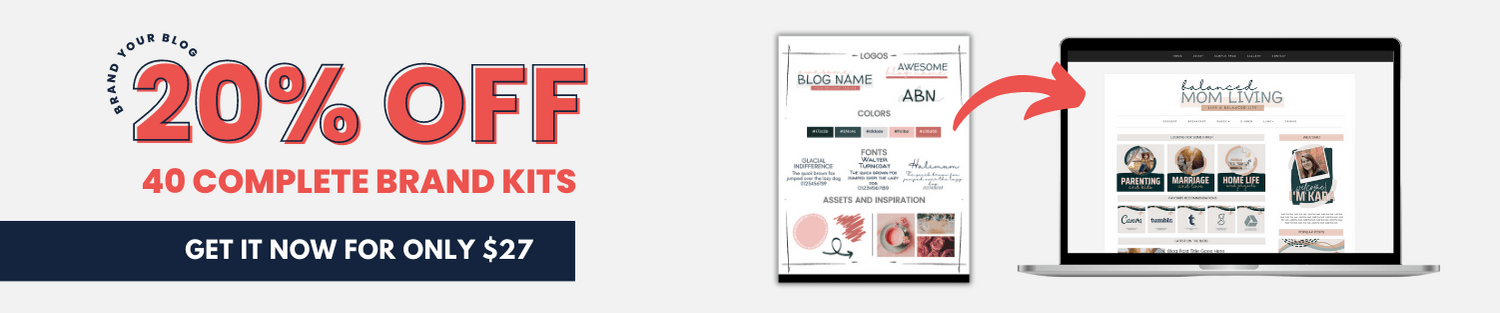
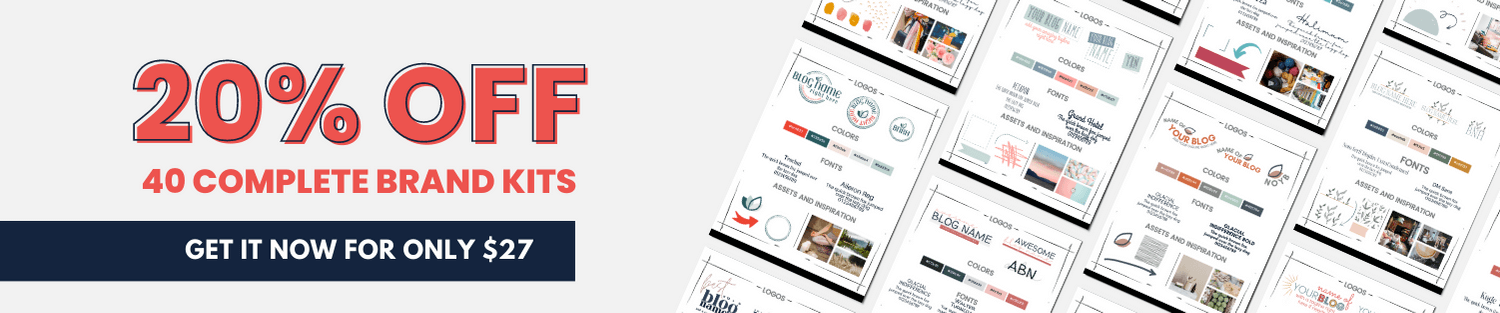
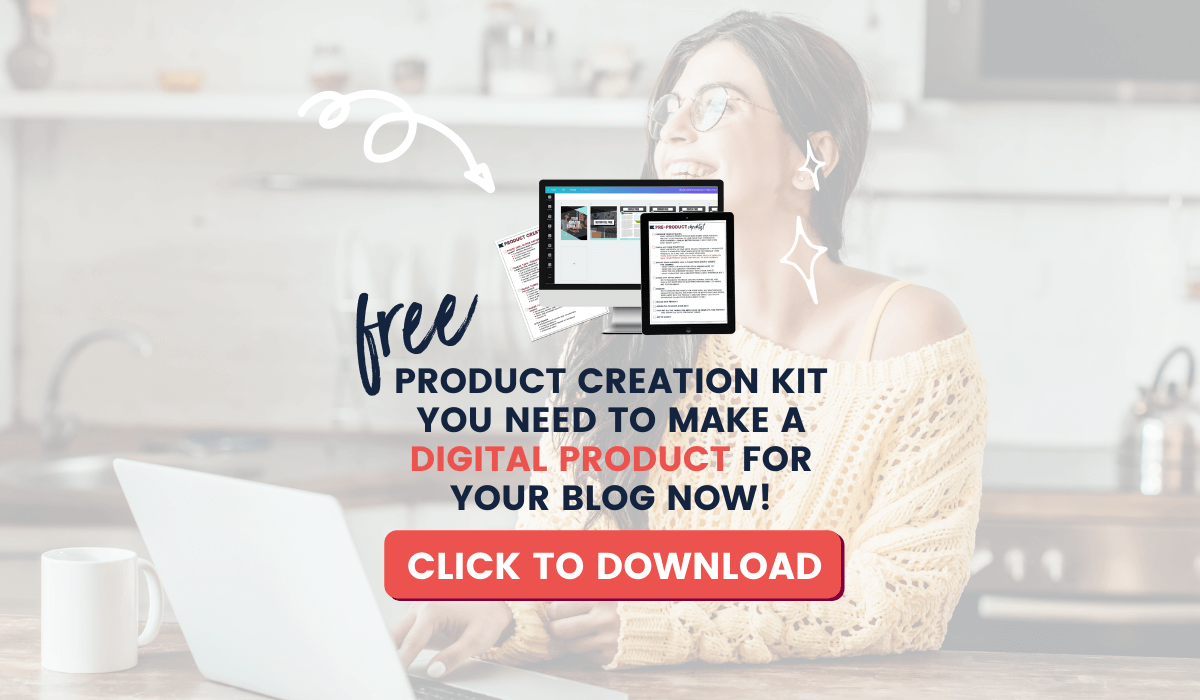
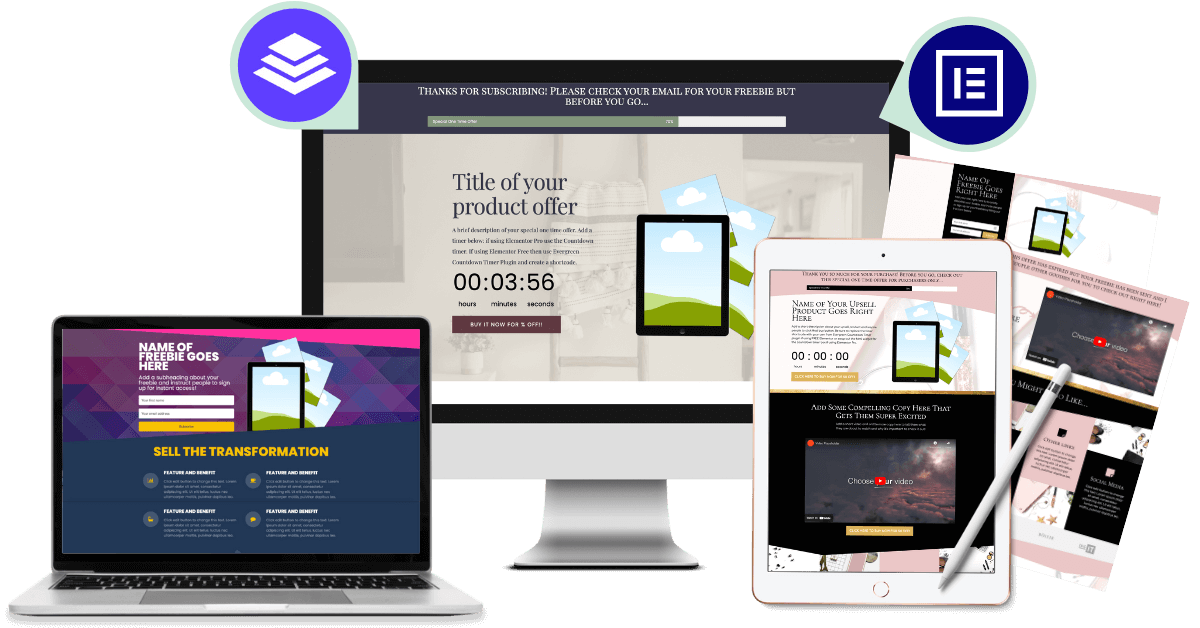
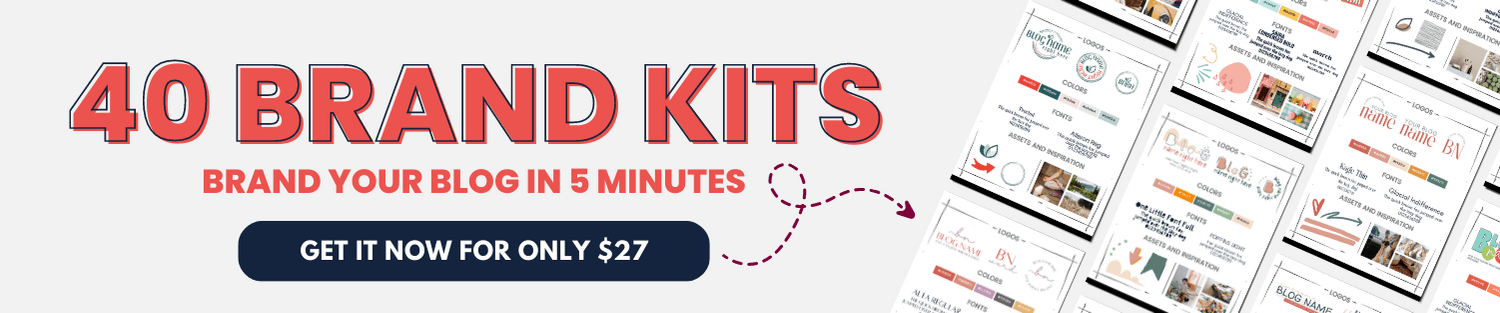
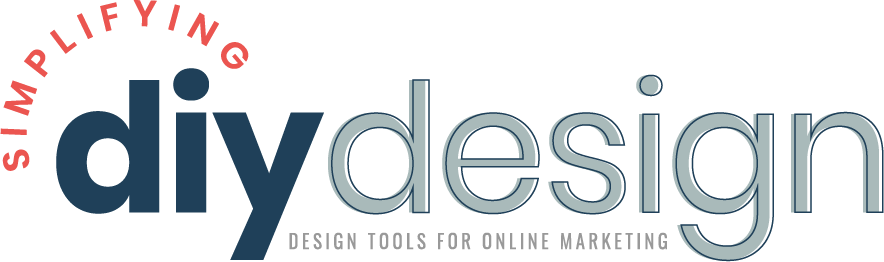
Shelley Owens says
Hi I love Cava and you make it all seem so easy. You gather I’m just starting up. 🙁
Jennifer Lane says
It’s so crazy! You start a blog because you have strong writing skills but graphics will make or break you. And blogging is SUPER STRESSFUL when you have no design skills. Luckily, the templates and design tutorials Kara offers can help even the newest bloggers (like me!) make amazing and professional graphics that stand out.