Animated flip graphics, also known as flipbooks or even GIFs, are so popular and easy to make. Learn to create attention-grabbing animated flip graphics using Canva to promote your lead magnets and digital products!
Want a FREE, no-fluff crash course on how to use Canva as a blogger? Enroll in our self-paced Canva 2.0 Quick Start NOW to dive in!
To alleviate any confusion right from the get-go, animated flip graphics have a couple of different names. You may have heard the term flipbook or even GIF.
Thankfully, it’s all the same thing, technically.
What makes animated flip graphics and flipbooks a bit different than GIFs is that it’s meant to mimic the flipping of pages.
Here’s an animated flip graphic we created using a FREE design platform that took all of two minutes to make.
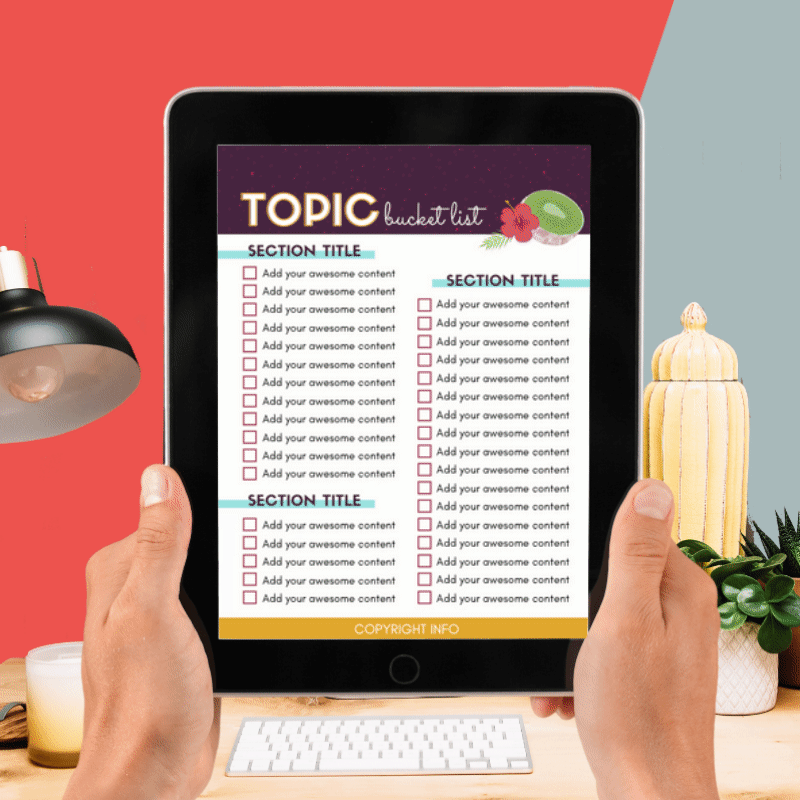
You can use animated flip graphics practically anywhere; Social media posts, sales pages, blog posts, and even Pinterest pins.
But that’s not even the best part.
You can create animated flip graphics for FREE right using Canva – no Canva Pro account needed.
However, there are a TON of benefits to upgrading to Canva Pro. Their selection of phone, tablet, and computer mockups is much more diverse on the Pro account.
See why we absolutely LOVE Canva Pro with a FREE 30-day trial. We have no doubt you’ll wonder how you went this long without it.
Alright, let’s log into Canva and create those animated flip graphics!
Table of Contents
STEP ONE: CREATE YOUR GRAPHIC
Our go-to sizes for animated flip graphics are 800x800px and 1080x1080px. We found they’re the most versatile for all areas of our business.
You’ll start by creating a graphic that shows off one page (or the cover) of your digital product. You can also use a template, of course.
Related Post: 12 Digital Products That Are Selling Like Hotcakes
If you’re shopping for Canva templates, we’ve got a TON to choose from in our shop.
Shameless plug: We just updated our Mega Pinterest Template Bundle with 70+ brand NEW Canva Pinterest templates!
REMEMBER THIS POST LATER! PIN IT TO YOUR FAVORITE PINTEREST BOARD! ⬇
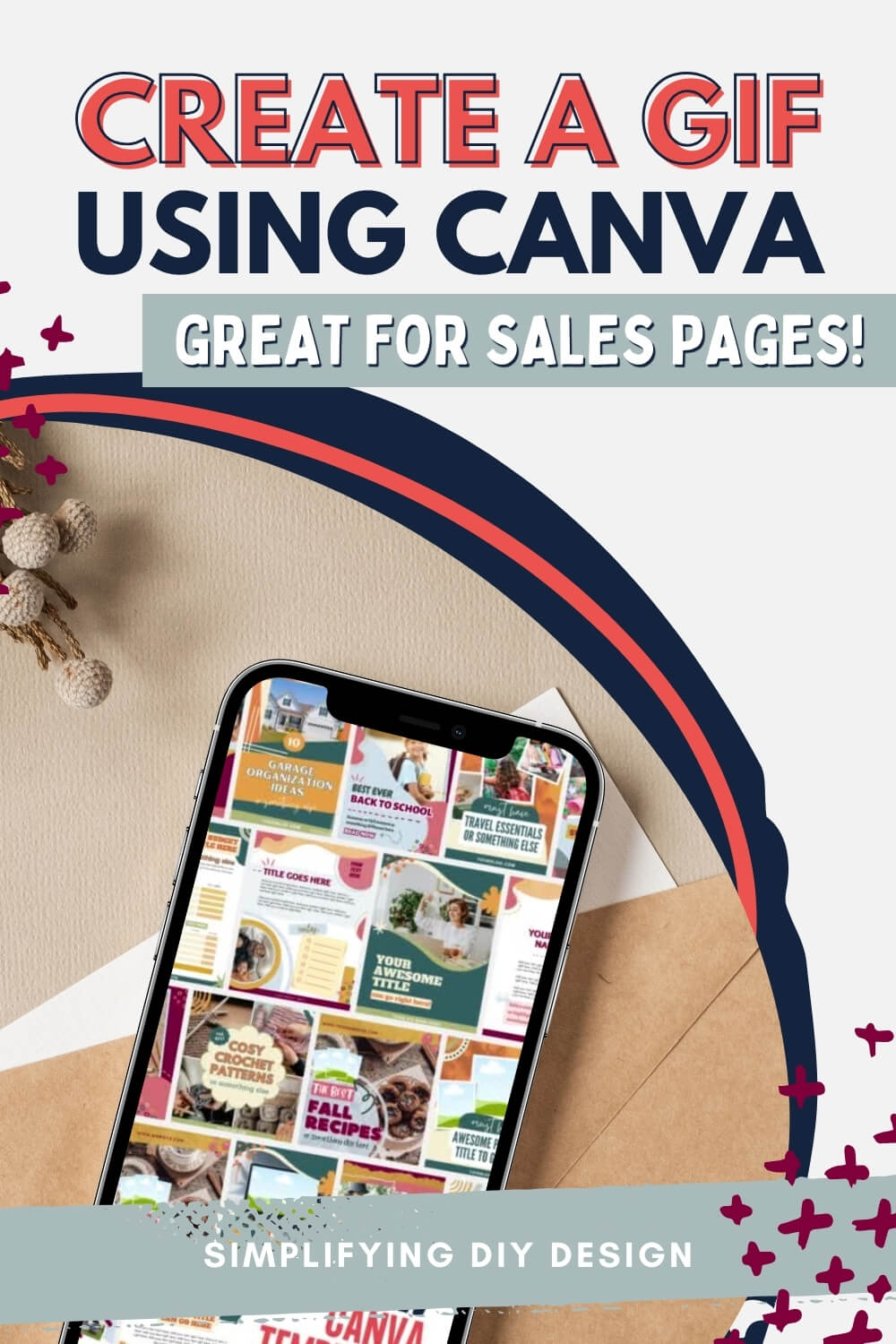
Regardless of if you use a template or not, your design should be complete and show off your product in some way before moving to the next step.
- Start with a stock photo that has a blank iPad or computer already in the photo
- Use shapes and fun design elements for a bolder look
- Add shapes AND a stock photo mockup by using the ‘Background remover’ tool (shown below)
NOTE: The ‘Background remover’ tool, under the ‘Edit Image’ dropdown, is a Canva Pro feature
Related Post: How to Create a Product Mockup Template with Stock Photos
If using just shapes and design elements, add an iPad or e-reader device to show off pages from your ebook, workbook, worksheets, printables, etc., or you can use a computer screen.
It’s time to get creative!
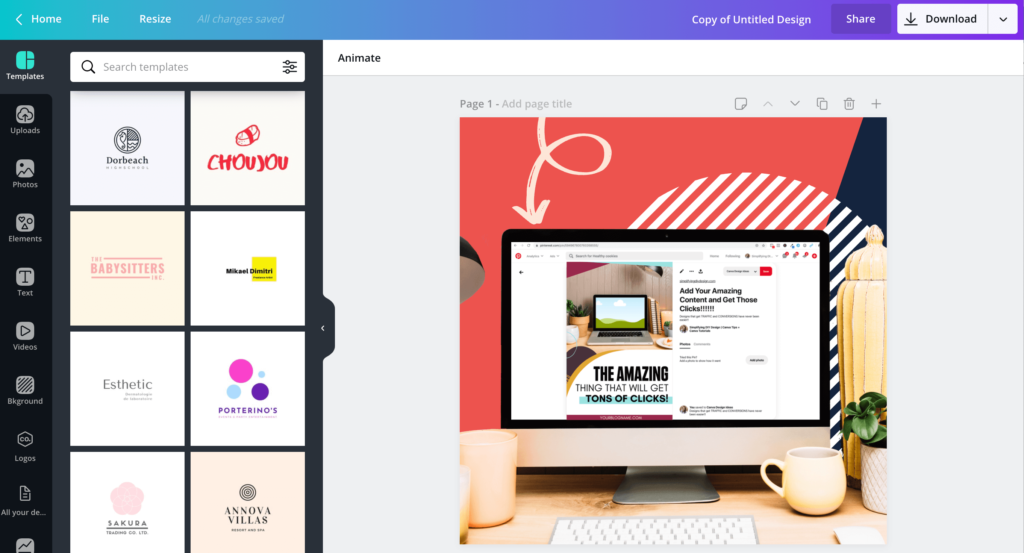
STEP TWO: DUPLICATE THE PAGE
Again, it’s crucial to get that first image exactly how you want it because the following pages need to be an exact duplicate.
Duplicate the page as many times as you need by selecting the ‘Copy page’ option at the top right of your design.
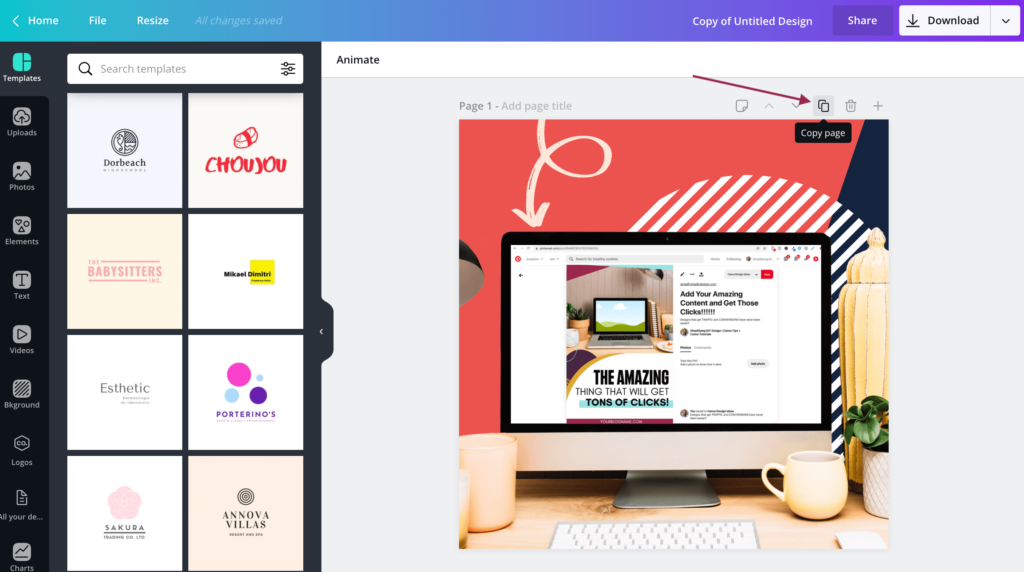
STEP THREE: SWAP OUT THE PAGE ON EACH IMAGE
Each “page” of the design should be an exact copy except for the page featured on the image.
You can even replace pages with words like the example at the top of this post.
Once you have each page completed, it’ll look something like this:
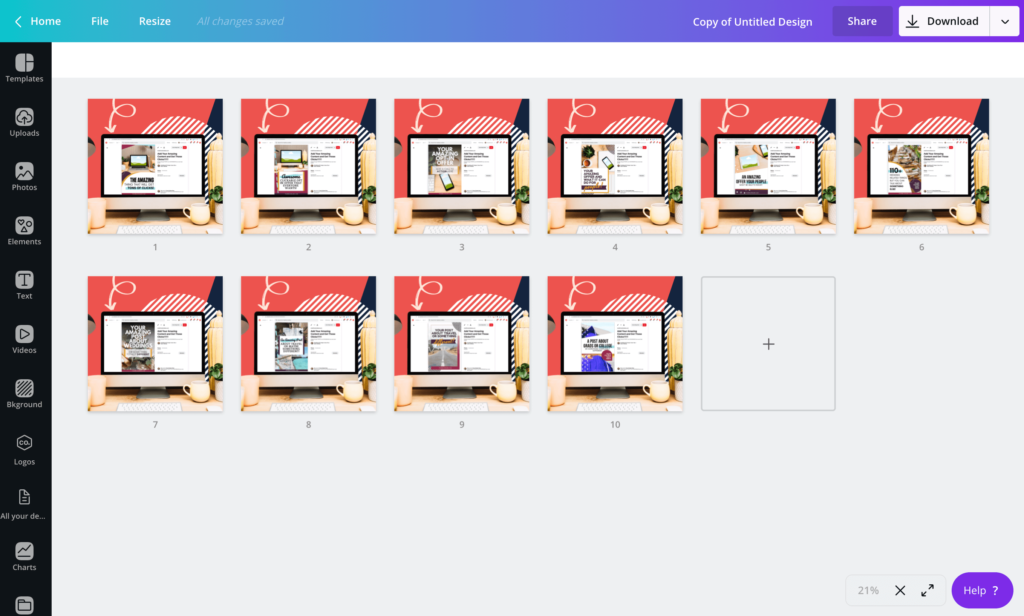
Notice how each page is the same except for the image on the screen.
This is to give the appearance of flipping through your digital product.
What’s nice about animated flip graphics is that all the attention is on your product because everything else stays the same.
See? It’s no secret we’re obsessed with animated flip graphics!
STEP FOUR: DOWNLOAD YOUR CANVA GIF
Before we can download our Canva GIF, we need to set the time on each page, so it flips through at the perfect speed.
Canva’s set speed is 5.0 seconds per page which is a VERY long time for animated flip graphics.
Readers don’t realize it’s a GIF if it’s too slow. Plus, it gives someone ample time to read the page(s) for free instead of paying for it.
If it’s too fast, it’s pretty challenging to see what the product is even about!
We found that a speed of 1.0 second per page is a happy medium. Click the box ‘Apply to all pages’ to save some time.
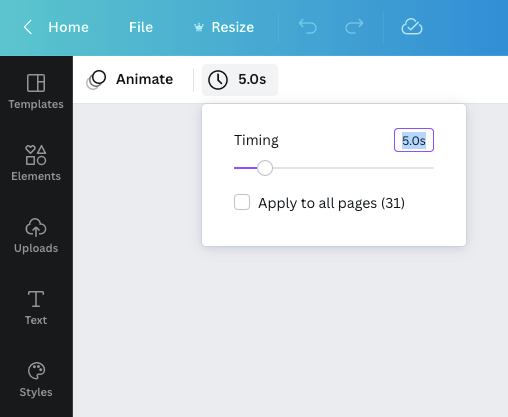
It’s now time to download our Canva GIF!
Canva is testing out many different layouts at any given time. The ‘Download’ button may be aside from ‘Share’ or in the ‘Share’ dropdown.
Once you click ‘Download, select from the ‘File type’ dropdown to find the GIF option.
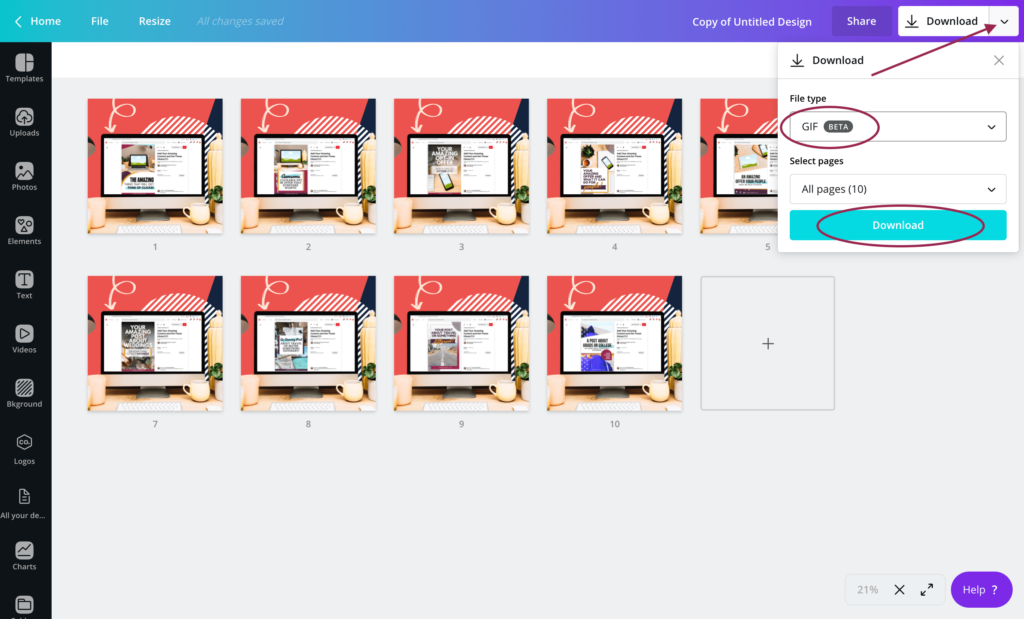
It may take a few minutes to download fully, depending on the file size.
Your completed animated flip graphic should look like this:
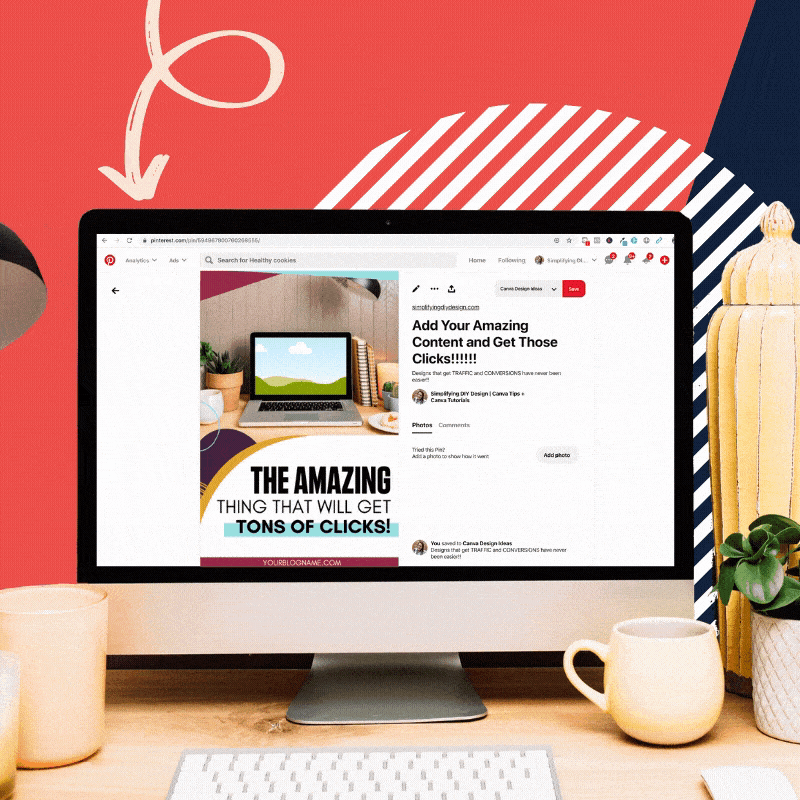
If you plan on adding your animated flip graphics to your blog or sales pages, we highly recommend compressing them first.
Just like images need compressing, animations do as well.
Head to EZ GIF and upload your animated flip graphic. Set the compression level you’d like using the slide bar and click ‘Optimize GIF!’ This will reduce the file size by around 30%.
A preview will appear below, along with the ‘Save’ button on the lower menu bar to the right.
Your new Canva-designed animated flip graphic is ready to go!
CANVA GIF TROUBLESHOOTING
If your Canva design is missing the timing adjustment (example shown earlier in this post), no worries! We noticed that some designs have it and some don’t.
There is a workaround inside Canva, but the step we’re about to show you is way faster.
Go to EZ GIF Speed Changer and upload your Canva GIF. You’ll then see your GIF on the page, and below it, you’ll be able to adjust the speed.
We chose 500% of the current speed for this animated flip graphic.
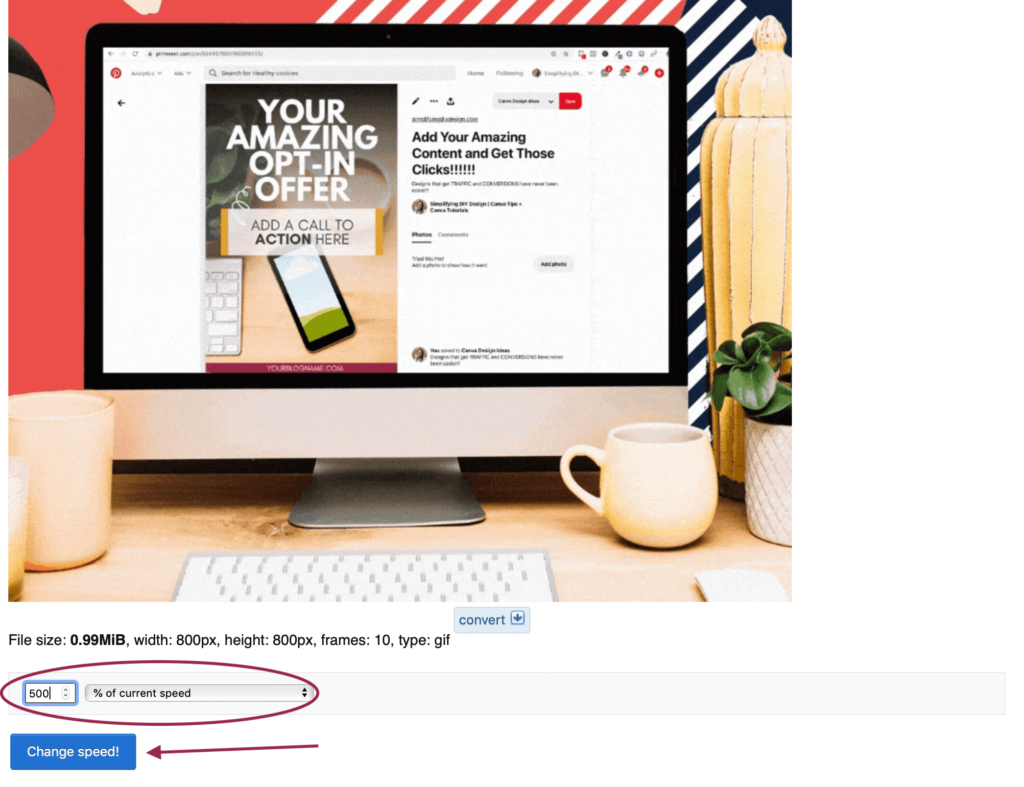
Once you click ‘Change speed!’, it’ll generate a preview directly below it.
Add or decrease the percentage until you get the desired speed you want.
Once that’s done, scroll below the preview and click the ‘Save’ icon. Your GIF should automatically download to your computer.
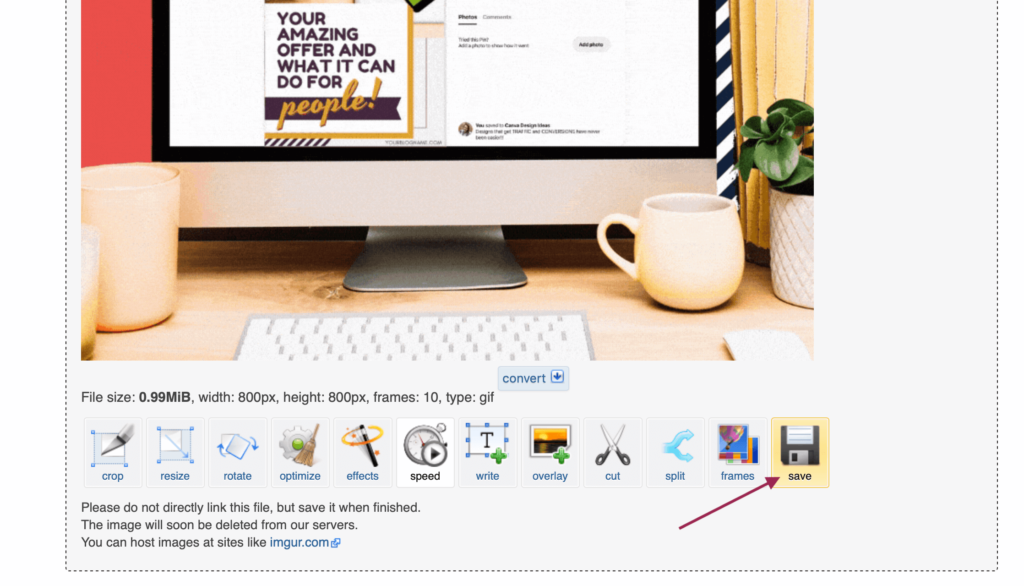
GRAB ATTENTION WITH ANIMATED FLIP GRAPHICS
Animated flip graphics are easy to make and won’t cost you a cent.
They make great ads on all social media platforms, images on a sales page, Pinterest pin promotions, and so much more.
Use animated flip graphics to promote your digital products and lead magnets and watch your subscriber base grow like crazy!
If you love designing in Canva and want to learn even more awesome Canva features, you’re going to LOVE our complete Canva course, Confidently Canva!
It’s EVERYTHING you need to know to feel completely confident in your designs because now you truly understand the tool you’re using and the design concepts involved.
Enroll now and get $20 off Confidently Canva today!
Canva is such a user-friendly tool, no matter your industry or knowledge of tech.
We LOVE it for bloggers because it’s the ONLY design tool we use in our design business, and we know you’re going to love it, too!
RESOURCES MENTIONED IN THIS POST:
- How to Create a Product Mockup Template with Stock Photos
- 12 Digital Products That Are Selling Like Hotcakes
- EZ GIF Optimizer
- EZ GIF Speed Changer
Don’t forget to enroll in our FREE no-fluff crash course, Canva 2.0 Quick Start! It’s great for beginner bloggers who want to learn more about the best design tool on the market!
TRY CANVA PRO FREE FOR 30 DAYS
Start your FREE Canva Pro trial today and unlock ALL of their incredible time-saving features that cut your design time to just minutes.
To be honest? It’s the best $14.99/mo OR $119/yr we spend on our business because that time we save with every design is put back into making MORE money in our business!
WANT TO SAVE THIS FOR LATER? PIN IT TO YOUR FAVORITE PINTEREST BOARD!⬇
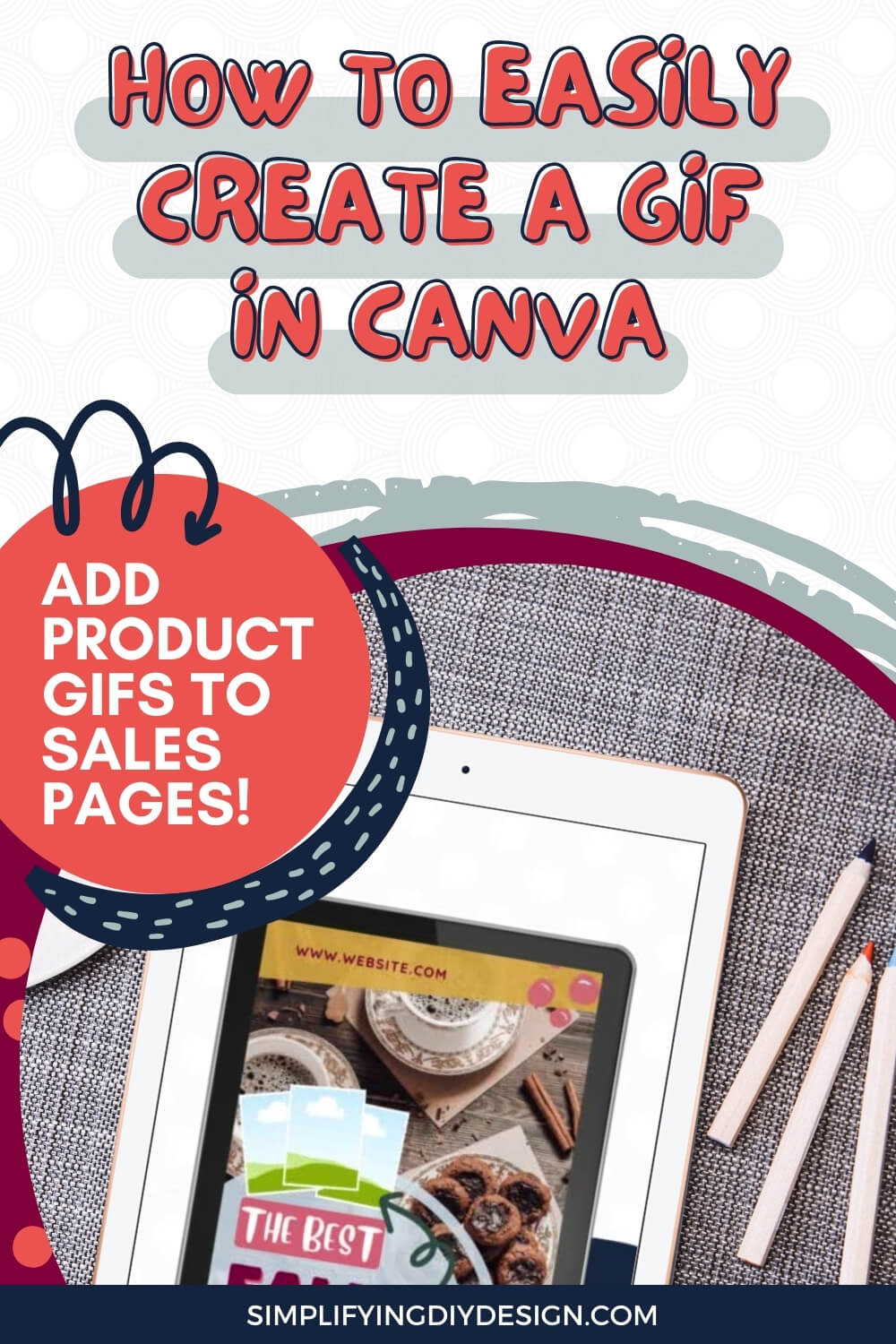
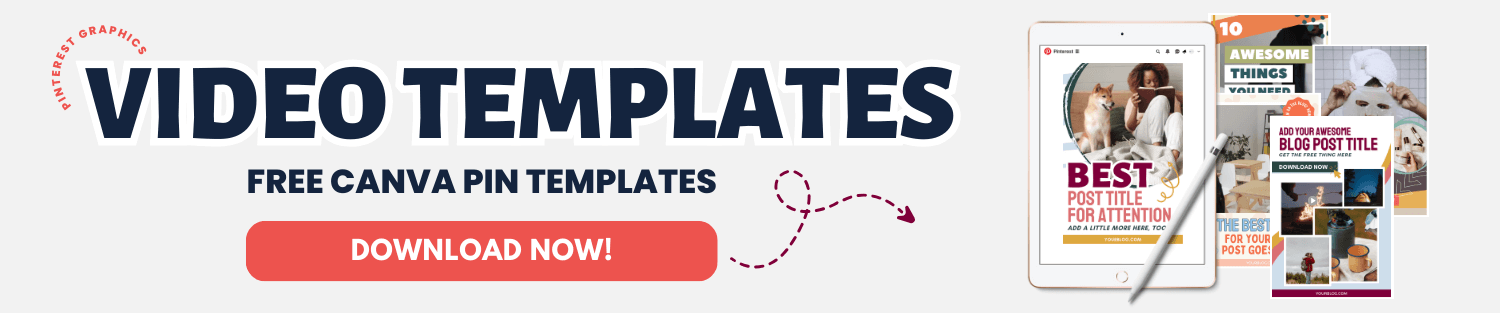
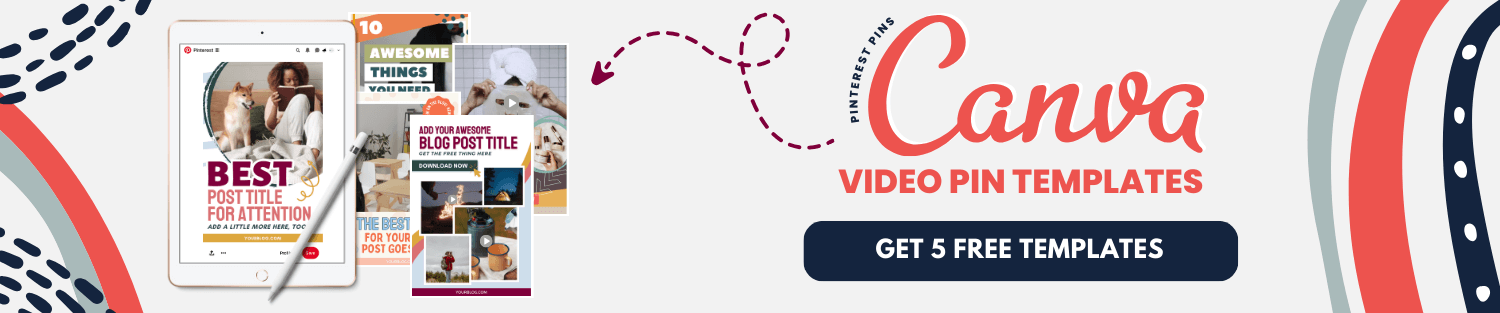
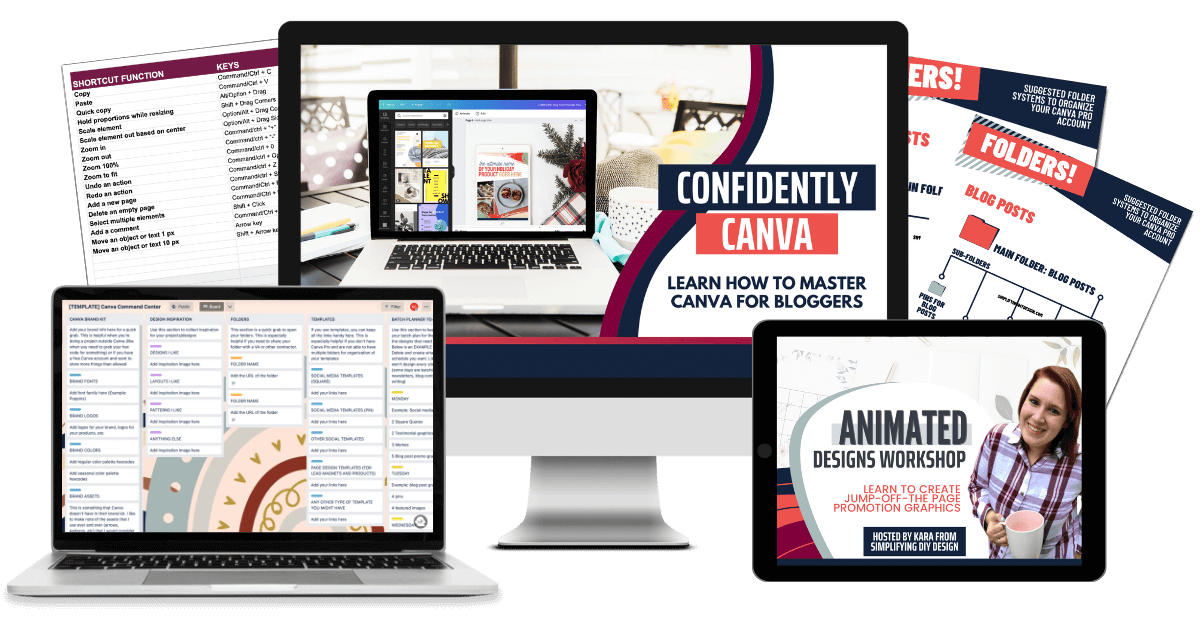
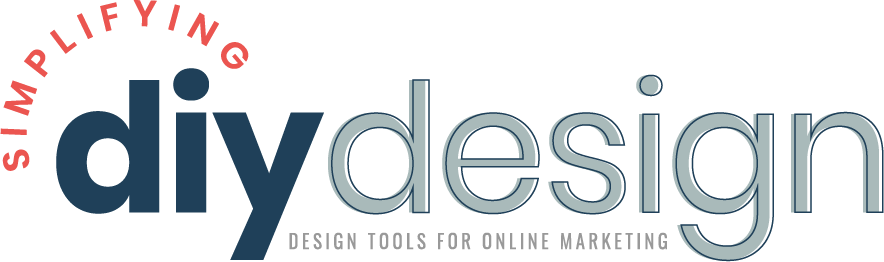
Kathy Rowland says
Like always, this is such a cool technique and taught so clearly. I can’t wait ti give it a try! 🎉
Susan Meier says
You are always SO helpful Kara. This is a fantastic tutorial and your Vault is awesome. Thank you!
Sue Meier – createwithsue.com
Joan says
Thank you so much for this post! I’ve noticed video & gifs get way more traction on Pinterest & this is an easy way to make a short clip of my products. I’ve only just started my shop but have all your products & they’ve been a huge timesaver.
karafidd says
Thank you so much Joan!!